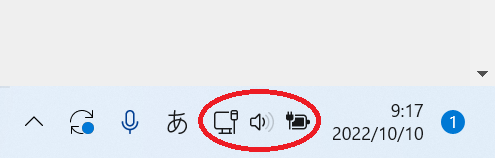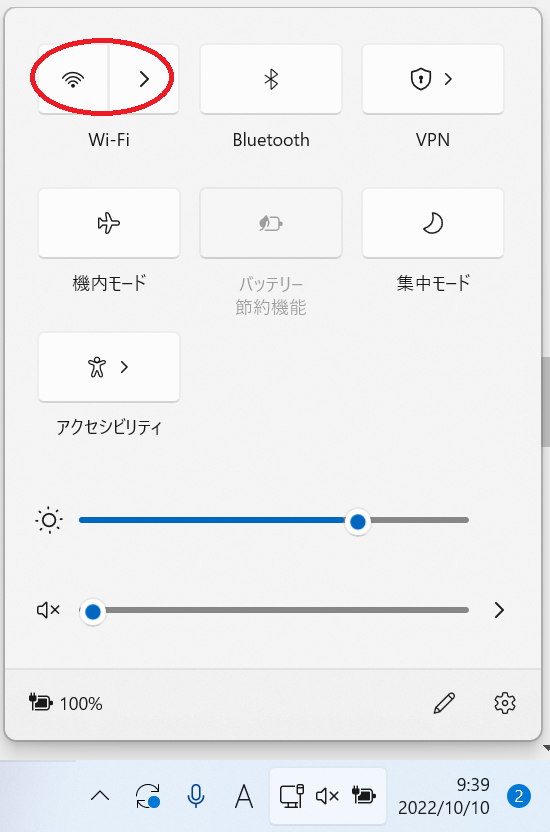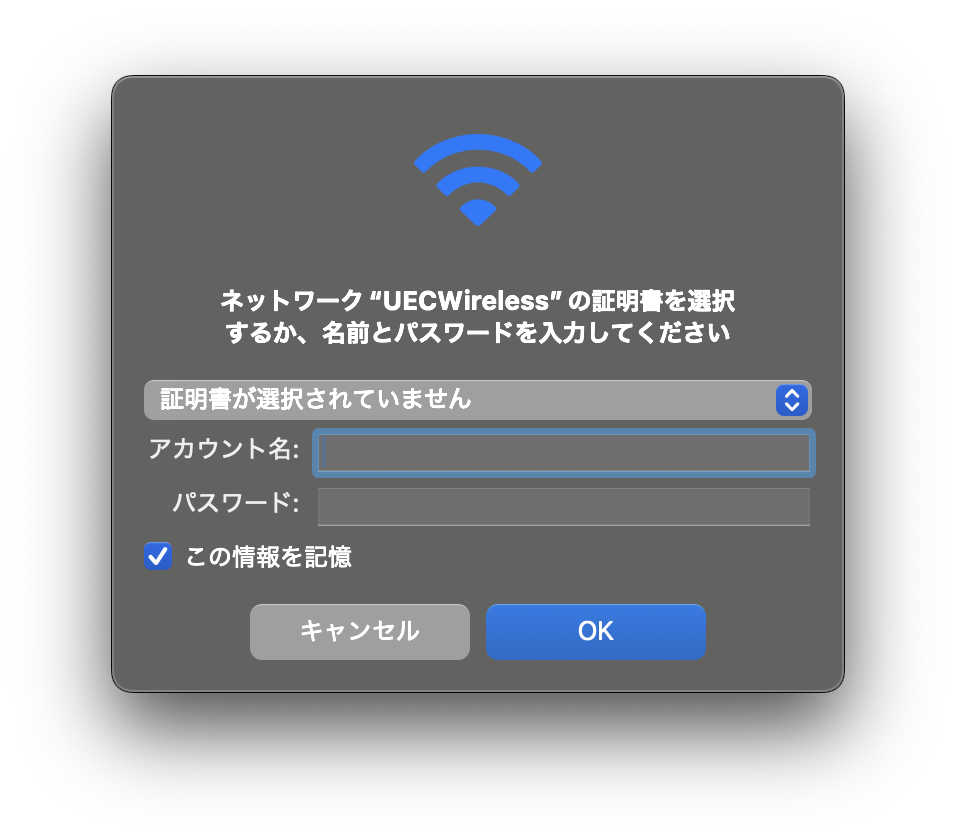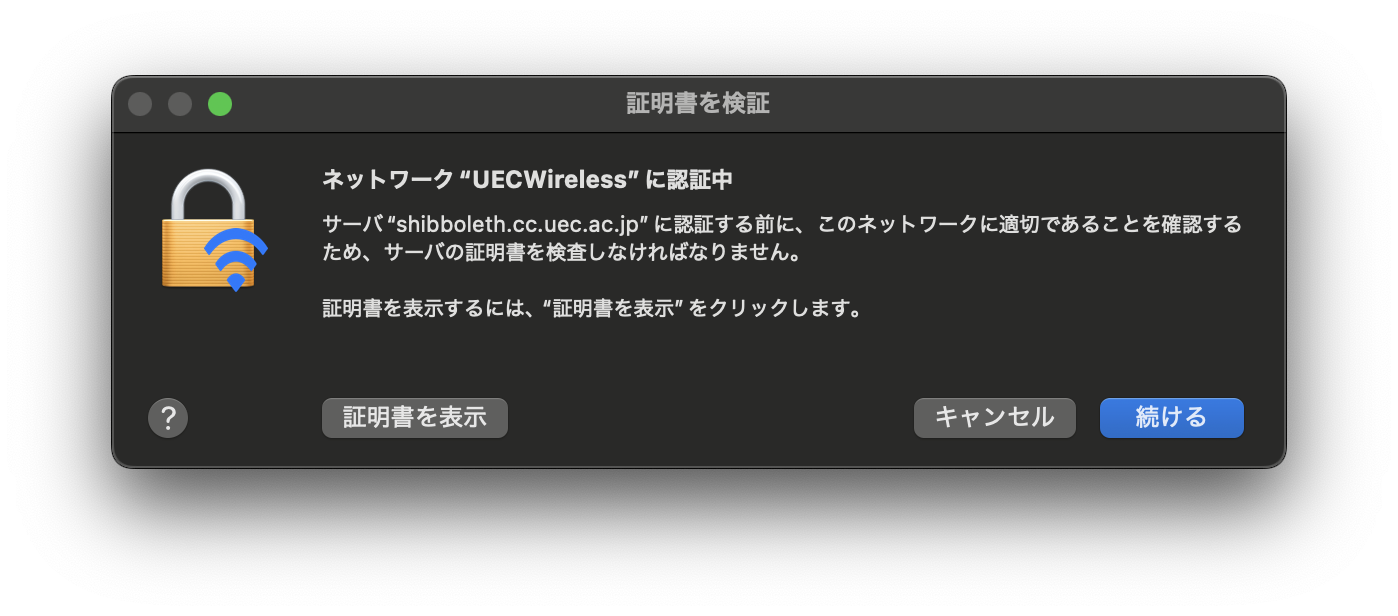UEC Wireless
UEC Wireless is a private network for using campus networks and systems.
Basic Information
UECWireless Settings
SSID(network name) |
UECWireless |
certification |
WPA2 Enterprise (some devices automatically detect the settings) |
user name |
|
password |
|
domain (If needed) |
|
Note
Some devices are able to connect to Wireless but are unable to connect to the Internet. Check There is a problem that some devices cannot be used. for details.
UECWireless-II Settings (Temporary Operation)
We are currently investigating and taking measures to resolve the issue with UECWireless. As a result of our investigation, we found that there may be a problem with connectivity, especially in the 5GHz band, so we are temporarily operating an SSID exclusively for the 2.4GHz band as shown below.
If you are having trouble connecting to UECWireless, please try connecting to UECWireless-II.
In order to understand the situation, we are seeking feedback from users.
Thank you for your cooperation in completing the UEC Wireless User Survey (*UEC cloud account only) .
SSID(network name) |
UECWireless-II |
certification |
WPA2 Enterprise (some devices automatically detect the settings) |
user name |
|
password |
|
domain (If needed) |
|
Hint
UECWireless-II supports 802.11b , 802.11g , 802.11n , and 802.11ax . UECWireless-II will be stopped when it is determined that the problems with UECWireless have been sufficiently resolved.
Supported Services
On-campus services
Web(HTTP, HTTPs)
Mail(SMTP, POP, IMAP, Submission)
Remote access(SSH, VPN)
Installation Location
UEC Wireless is available in the access point installed areas on the map below.
East district
Building
Floor
Room building
Number of installations
Remarks
Auditorium
1F
Audience seats
3
2F
Lobby/audience seating
2
3F
Lobby/audience seating
3
80th Anniversary Hall
1F
Communication Hall
1
3F
Forum
1
Headquarters building
1F
4
Not managed by ITC227
2
First conference room
2F
3
Not managed by ITC3F
4
Not managed by ITC401
1
Special conference room
4F
2
Not managed by ITC501
1
Conference room (1)
505
1
Conference room (2)
5F
2
Not managed by ITC本館別館
1F
1
Not managed by ITCBldg. A
1F
101
4
102
2
2F
201
4
202
2
3F
301
2
302
2
303
2
4F
401
2
402
2
403
2
Bldg. B
1F
101
2
102
2
1F
Entrance hall
2
1F
1
Not managed by ITC2F
201
2
202
4
Bldg. C
1F
1
2F
201
2
3F
301
2
4F
401
4
Not managed by ITC402
4
Not managed by ITCOutside
1
New Bldg. C
1F
103
2
2F
203
2
3F
303
2
4F
403
2
Bldg. D
2F
2
3F
2
4F
2
Bldg. East-1
6F
602
1
606
1
8F
806
1
810
1
Bldg. East-2
1F
101
1
Not managed by ITC105
1
Not managed by ITC117
1
Not managed by ITC163
1
Not managed by ITC1F
1
Not managed by ITC2F
202
1
218
1
3F
302
1
Not managed by ITC3F
1
Not managed by ITC4F
3
Not managed by ITC5F
2
Not managed by ITC1F
B109
1
B113
1
B114
1
B117
1
Not managed by ITCBldg. East-3
1F
101
2
105
2
1F
Exhibition hall/front room
1
3F
301
2
306
2
317
1
4F
424
1
4F
3
5F
501
2
Not managed by ITCB1F
1
Library (Bldg. East-3)
1F
2
3F
2
H2F
1
L1F
1
L2F
2
L3F
1
Bldg. East-4
2F
201
2
212
1
Not managed by ITC222
2
225
1
Not managed by ITC3F
315
1
317
1
8F
802
1
Not managed by ITC815
1
Not managed by ITCBldg. East-5
2F
241
4
3F
341
4
Bldg. East-6
2F
201
1
204
1
237
2
3F
337
2
4F
406
1
Not managed by ITC5F
529
1
Not managed by ITC6F
608
1
Not managed by ITC8F
803
2
Not managed by ITC829
1
Not managed by ITCBldg. East-7
2F
1
Not managed by ITC3F
307
1
Not managed by ITC310
1
Not managed by ITC313
1
Not managed by ITC4F
415
1
Not managed by ITCBldg. East-9
1F
3
2F
3
3F
3
4F
3
Bldg. East-33
1F
1
Not managed by ITC2F
221
1
Not managed by ITC222
1
Not managed by ITCBldg. East-34
1F
2
Not managed by ITCBldg. East-36
1F
101
1
Not managed by ITC102
2
Not managed by ITCBldg. East-37
1F
101
1
Not managed by ITC103
2
Not managed by ITC2F
201
1
Not managed by ITC2F
1
Not managed by ITCHealth management center
1F
101
1
Not managed by ITC1F
115
1
Not managed by ITCExtracurricular activities shared facility (Club hall)
1F
4
Some are not managed by ITC2F
4
Some are not managed by ITC3F
3
Some are not managed by ITCUniversity hall
2F
3
3F
2
4F
5
Outside
1
West district
Building
Floor
Room building
Number of installations
Remarks
West dining room
1F
2
Gymnasium
1F
4
2F
5
Outside
1
Second gymnasium
1F
1
2F
1
Bldg. West-2
101
2
105
1
106
1
117
1
B101
2
B105
1
B106
1
Bldg. West-3
1F
1
Not managed by ITCBldg. West-4
101
1
Not managed by ITC104
1
Not managed by ITCBldg. West-5
101
2
109
2
1F
2
209
2
214
2
B1F
1
Bldg. West-6
201
2
301
2
Bldg. West-8
131
4
132
2
2F
2
3F
2
Bldg. West-9
101
1
Not managed by ITC102
2
115
1
Not managed by ITC135
4
1F
2
Some are not managed by ITC201
2
Not managed by ITC202
1
Not managed by ITC213
2
Not managed by ITC235
2
Not managed by ITC2F
1
Not managed by ITC314
1
Not managed by ITC335
2
Not managed by ITC3F
3
Not managed by ITCBldg. West-10
103
2
105
1
109
1
111
2
113
2
115
2
1F
1
233
1
2F
1
Not managed by ITC306
1
Not managed by ITC317
1
Not managed by ITC435
1
Not managed by ITC735
1
Not managed by ITC835
1
Not managed by ITCBldg. West-11
1F
2
2F
2
3F
2
4F
2
5F
2
Remote location
Building
Floor
Room building
Number of installations
Remarks
Tamagawa ground
Outside
1
Sugadaira Cosmic Radio Observatory
Not installed
Hamami dormitory
1F
2
2F
1
Caution
Please note that we cannot guarantee operation for access points Not managed by ITC.
Setting example
Windows 11
Click the icon at the bottom right of the desktop,
Enter your UEC アカウント名 and UEC アカウントのパスワード
in the Username and Password fields, respectively, and press the OK button.
If the message Do you want to continue connecting? If UECWireless exists at this location… is displayed,
press the Connect button again.
macOS (Sequoia 15.0.1~)
Click the WiFi icon on the top right
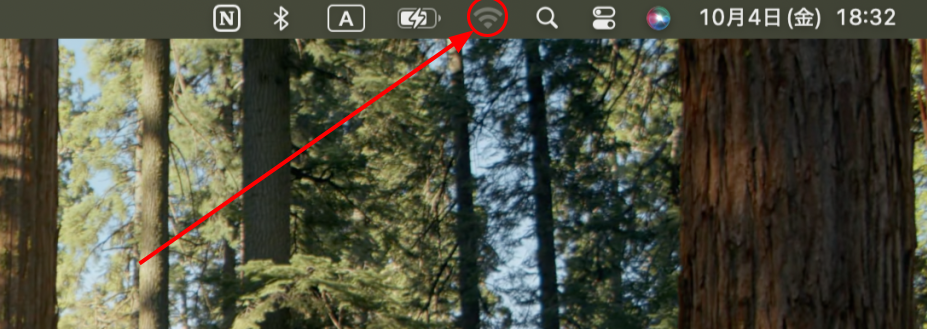
Select UECWireless from the displayed SSID list
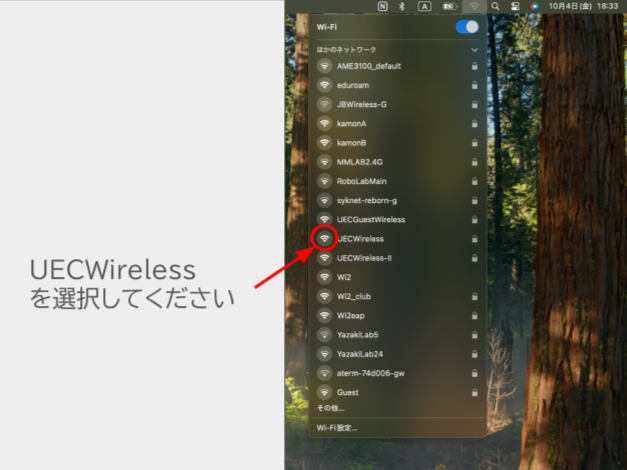
Enter your UEC アカウント名 and UEC アカウントのパスワード in the Username and Password fields, respectively, and press the OK button.
When the message Authenticating to network UEC Wireless appears, click Continue.
Wait until connection is complete
iOS
Tap Settings > Wi-Fi > UECWireless
Enter your UEC アカウント名 and UEC アカウントのパスワード in the Username and Password fields, respectively, and tap the Connect.
If a message saying Certificate is not trusted appears, tap Trust.
Android
From Settings screen, tap Wi-Fi
Tap UECWireless from the network list, enter the following items, and tap Connect.
EAP method
TTLS or PEAP
Phase 2 Certification
MSCHAPV2
CA certificate
Not specified or Security Communication RootCA2
ID
password
Domain (If needed)
shibboleth.cc.uec.ac.jp
If Do not specify CA certificate such as Android12 cannot be selected
From Settings, tap Network and Internet and select Internet.
Tap UECWireless from the list of networks that appears, enter the following items, and tap Connect.
EAP method
TTLS or PEAP
Phase 2 Certification
MSCHAPV2
CA certificate
Use system certificate
Online certificate verification
not verified
domain
shibboleth.cc.uec.ac.jp
ID
Anonymous ID
not entered
password
FAQ
- Cannot connect to UEC Wireless (campus wireless LAN)
- UEC Wireless (campus wireless LAN) connection is interrupted immediately
- I was able to connect to UEC Wireless until recently, but now I can no longer connect.
- You moved while connected to the previous access point and then left the access point.
- Access is concentrated on the connected access point
- The access point is not installed or is being used in an unsupported area.
- The computer’s time is significantly different.
- You have not changed your UEC account password since 2014
- The wireless LAN standard supported by the device does not correspond to the UEC Wireless standard (802.11ac)
- Other causes
- Connects to UEC Wireless (campus wireless LAN) but cannot connect to the Internet
- After I entered graduate school, I could no longer connect to UEC Wireless.
- When I tried to connect to UEC Wireless on my Android smartphone, I was asked to install a CA certificate.
- When I initialized my PC, UEC Wireless, VPN, and Thunderbird became unusable.
- Unable to access UECWireless from smartphone or macOS