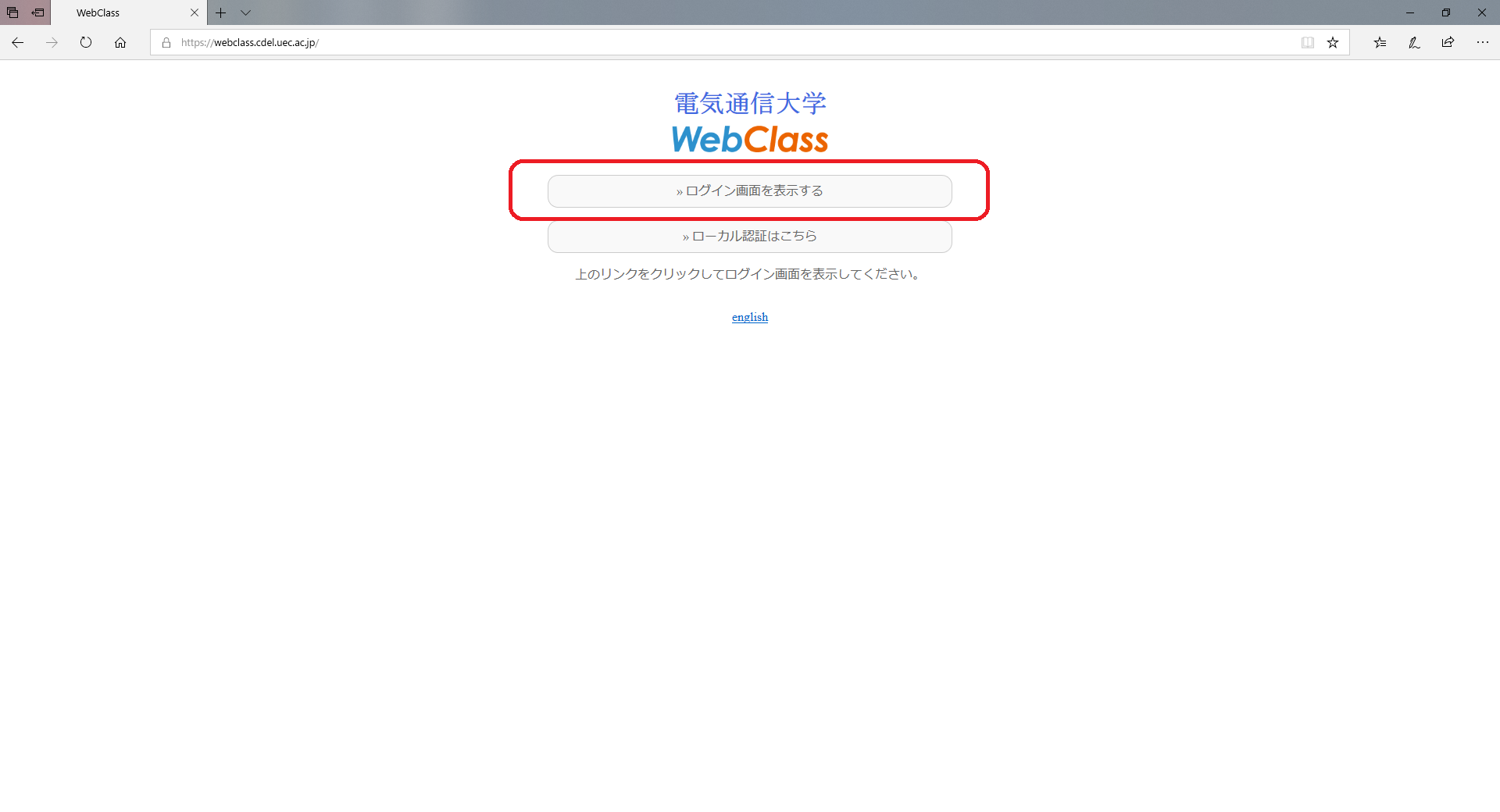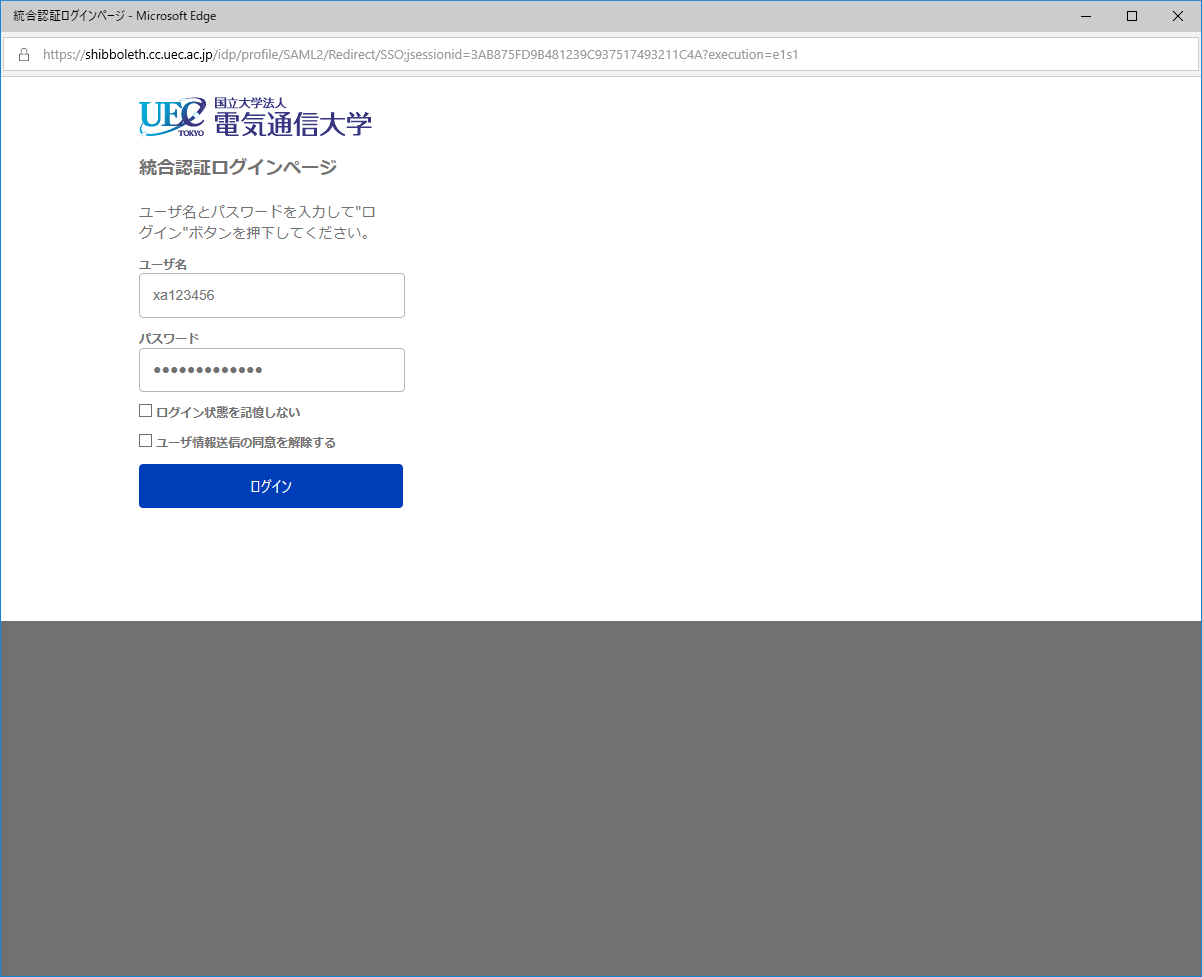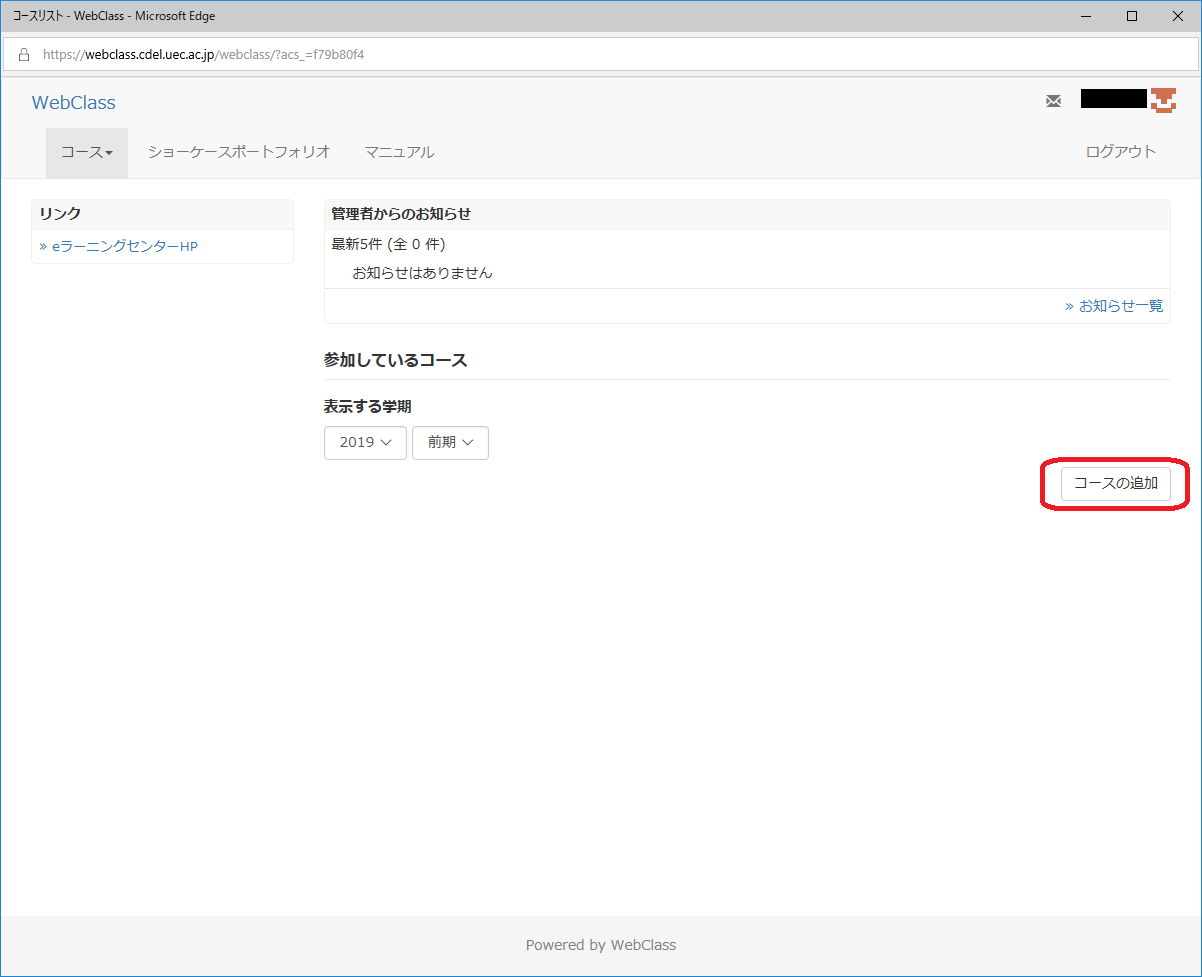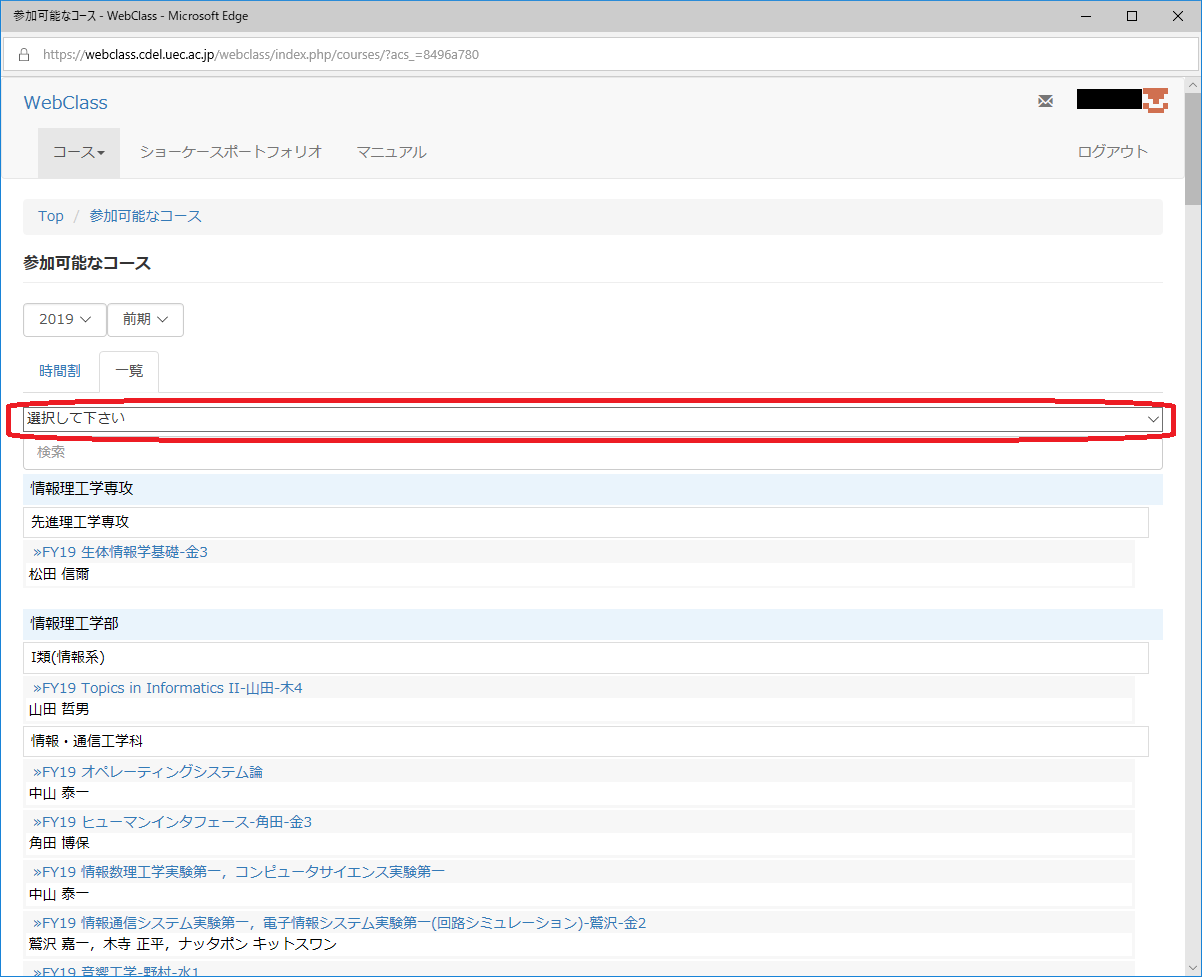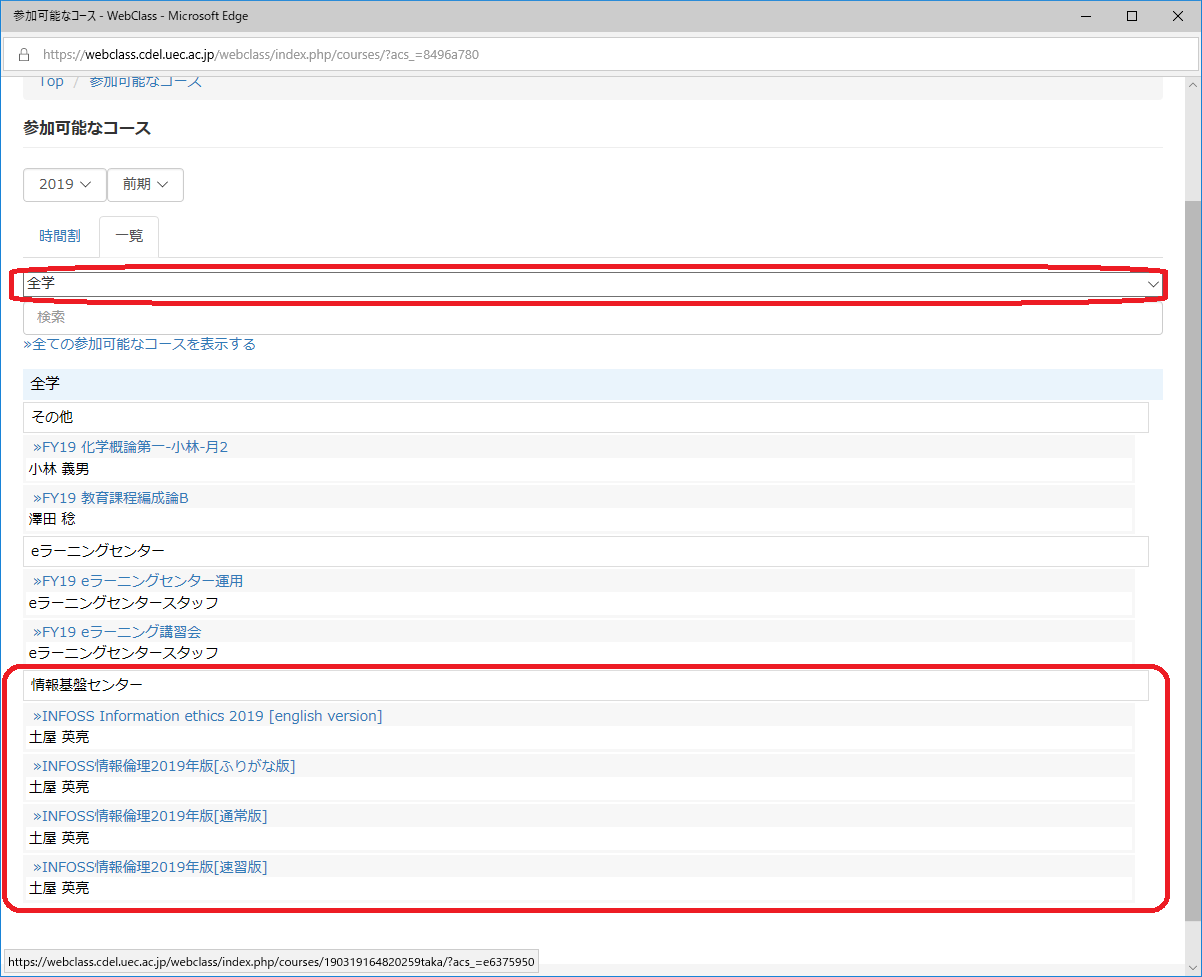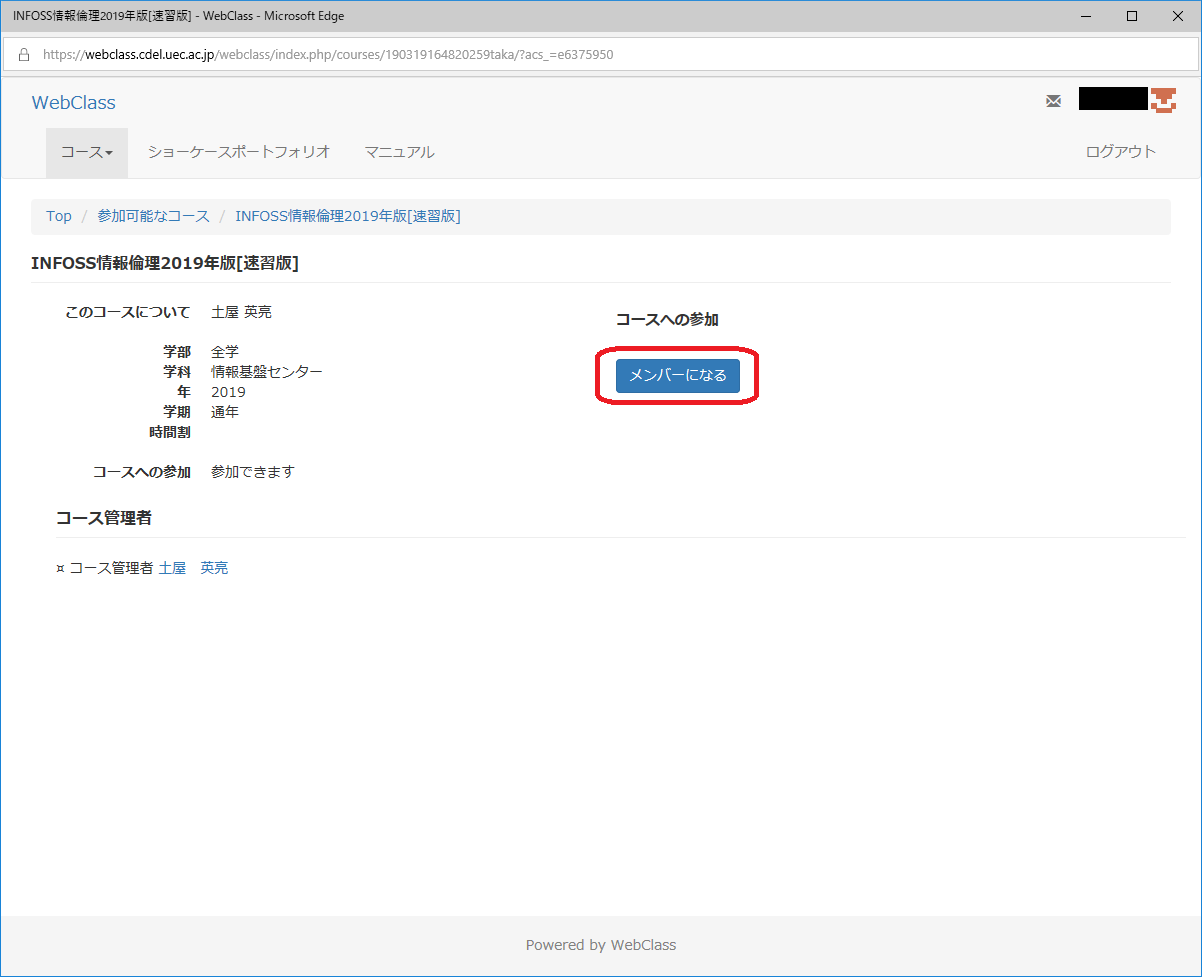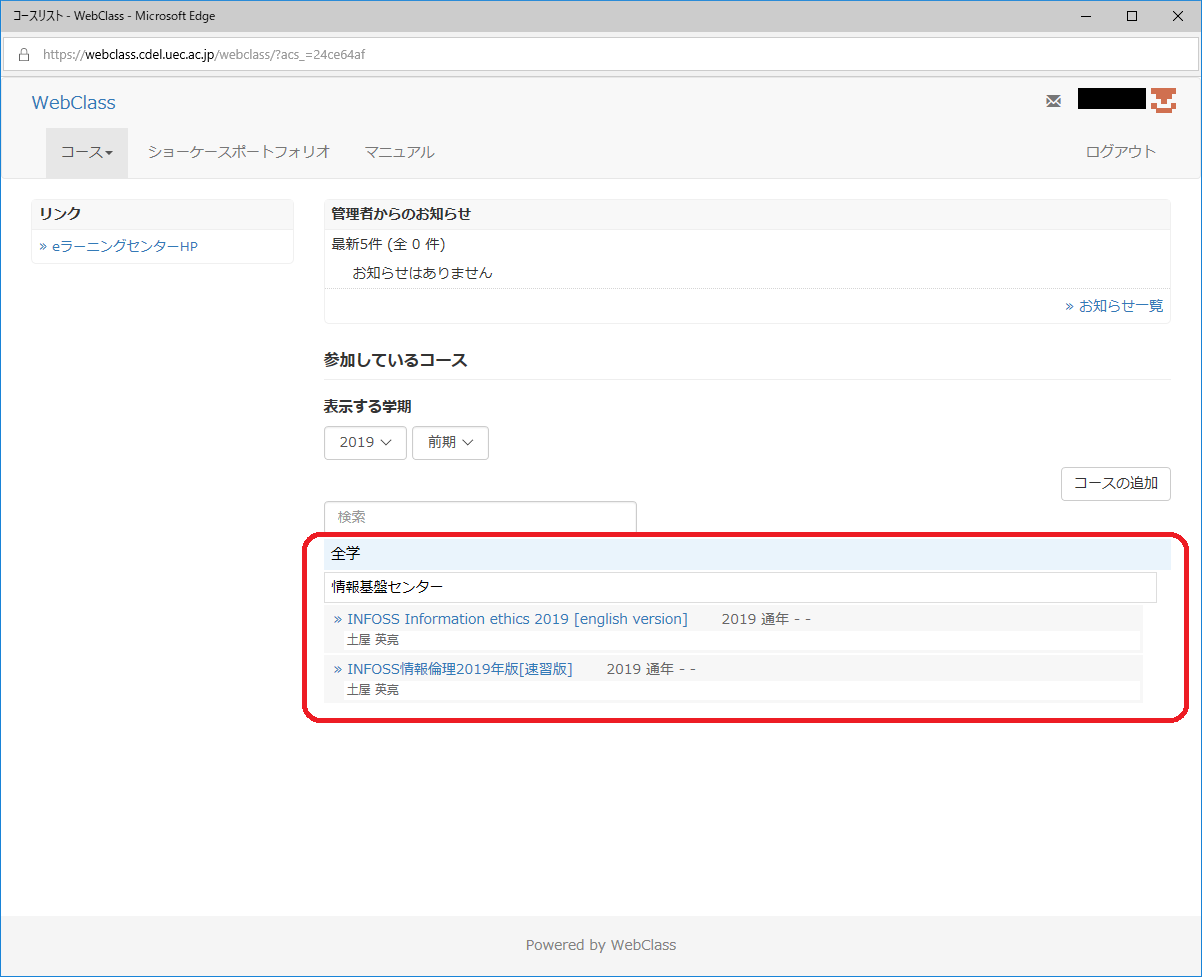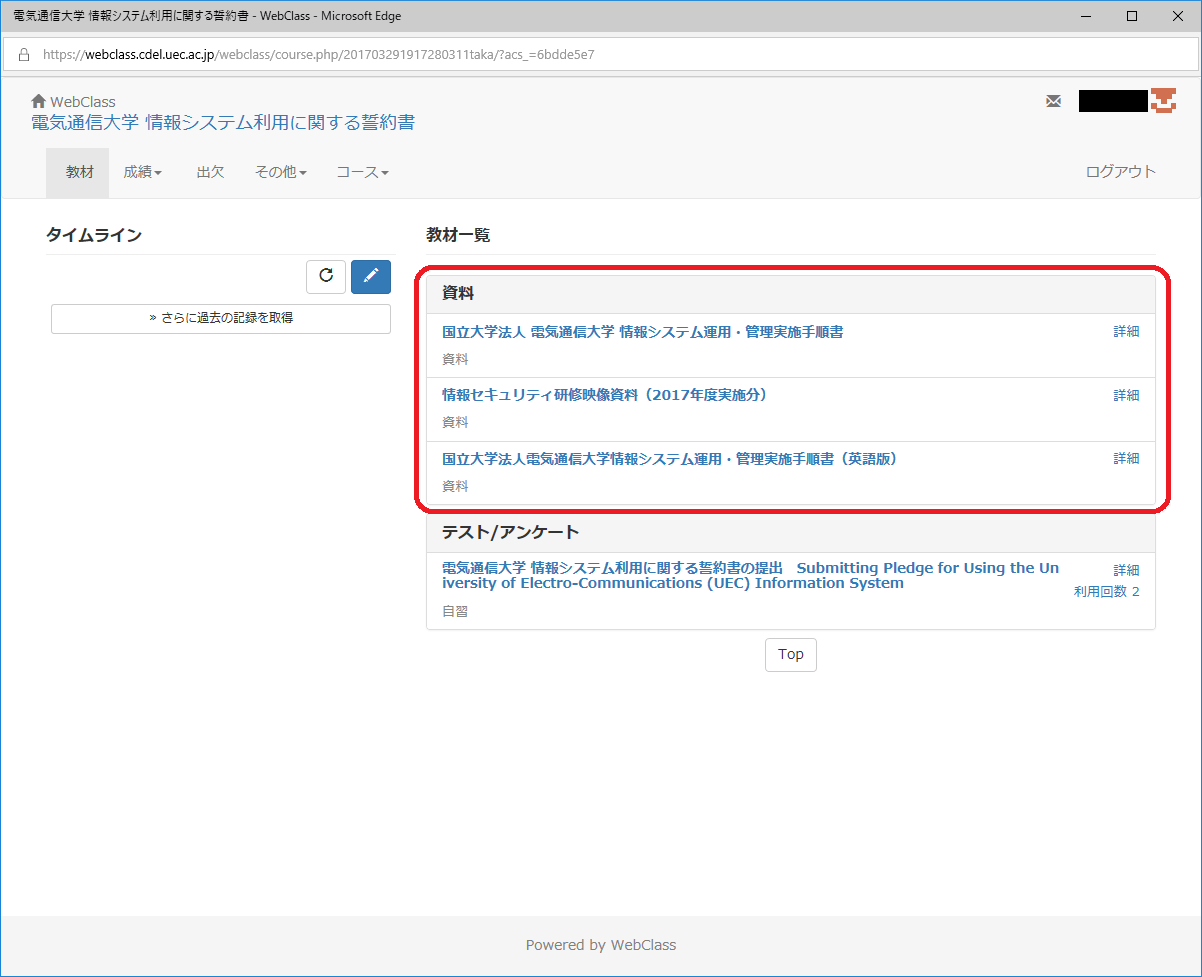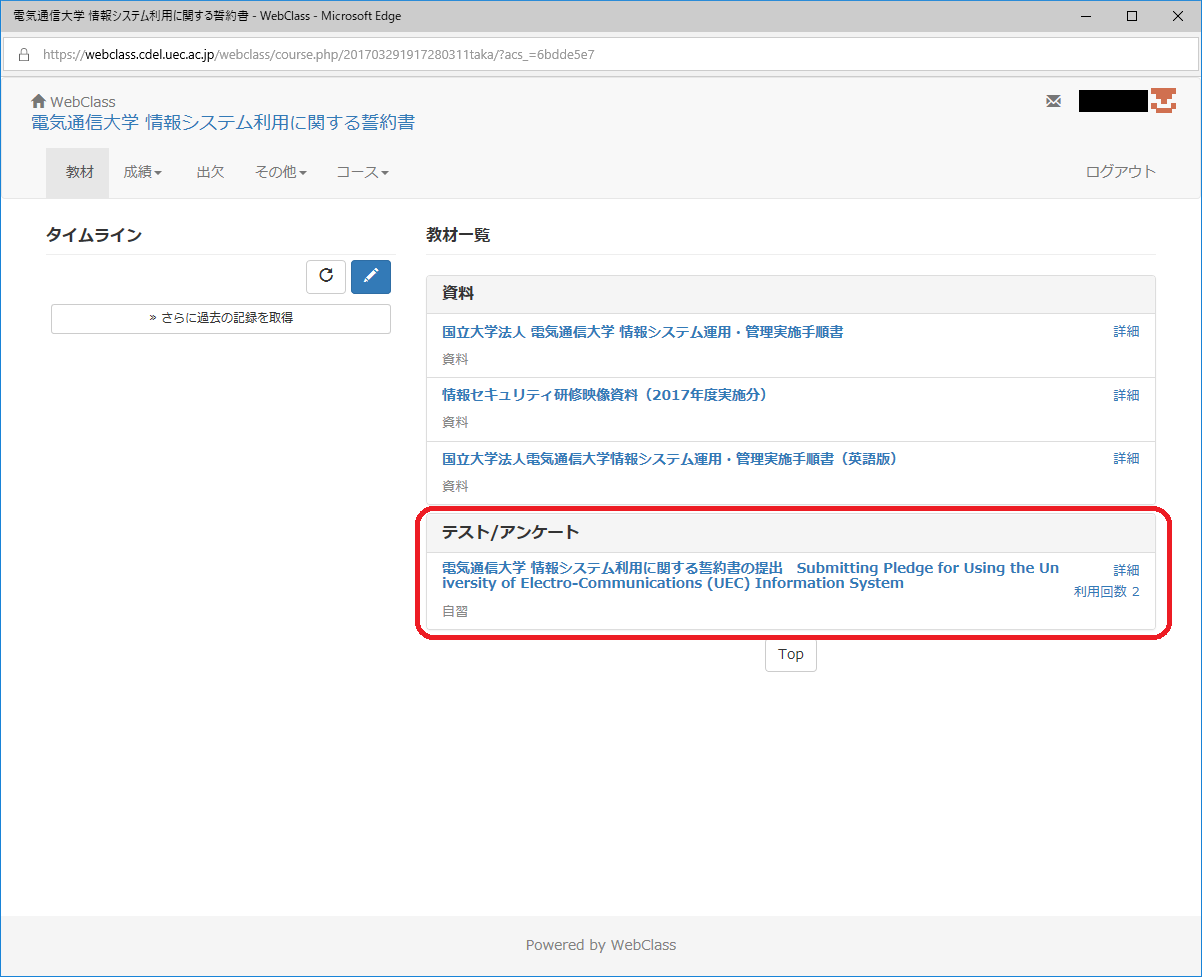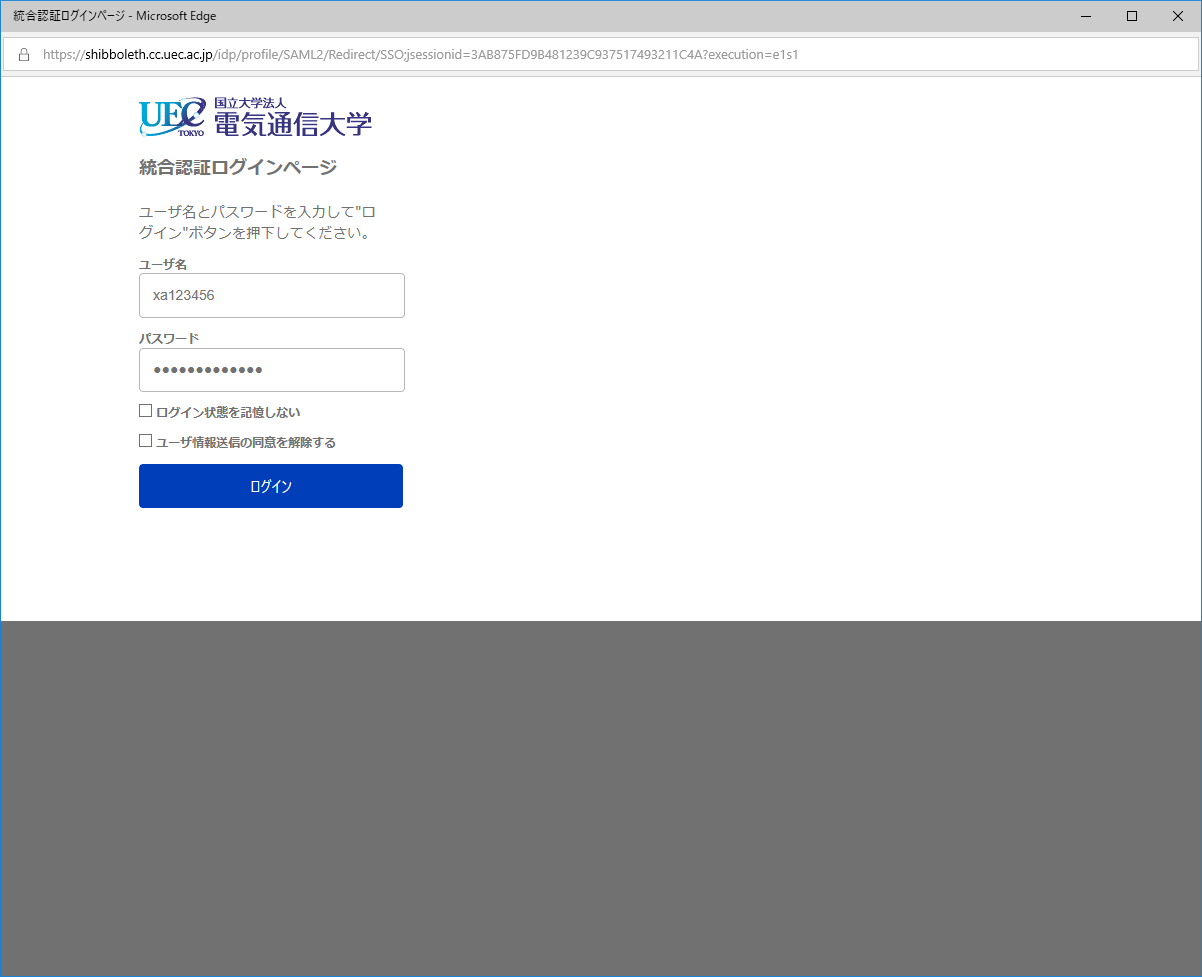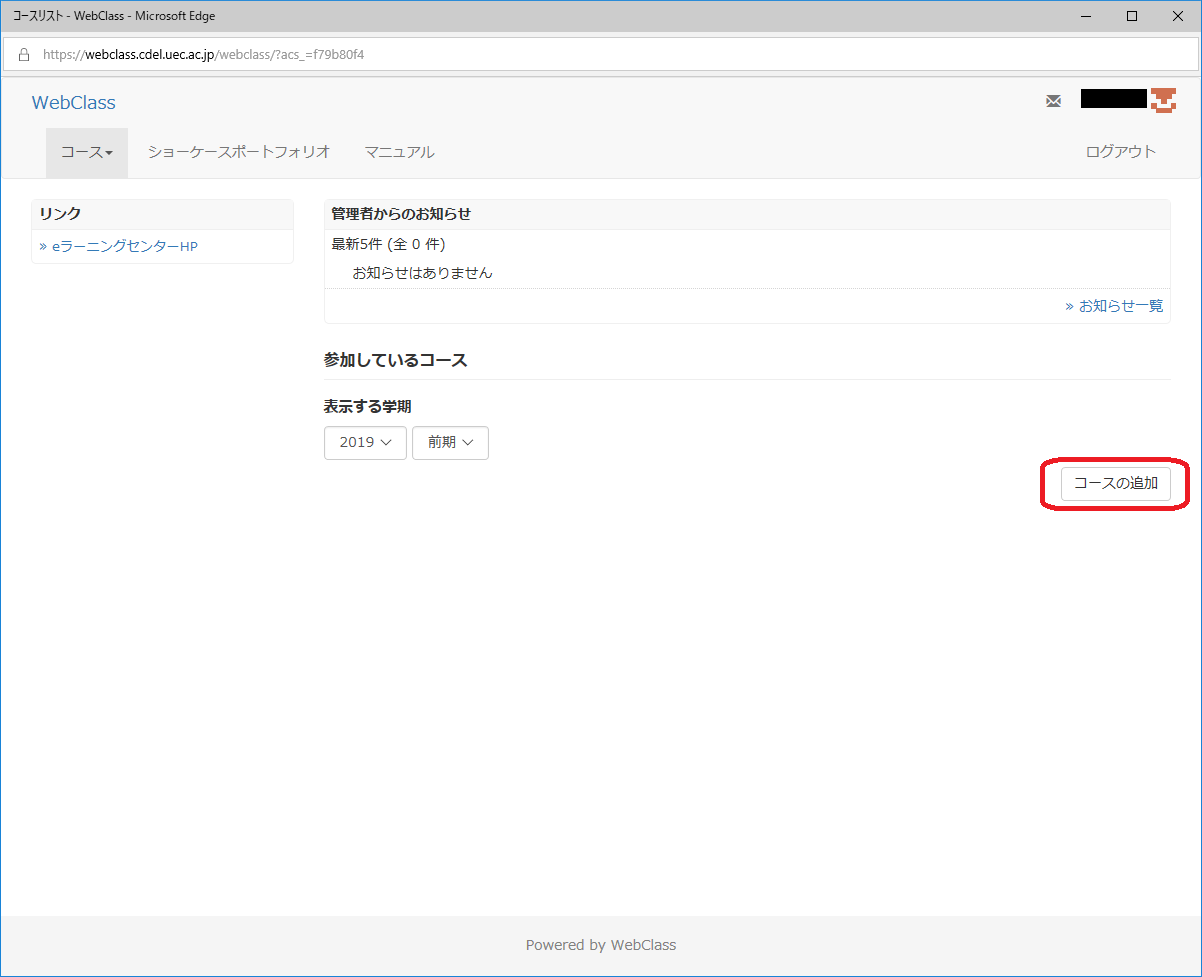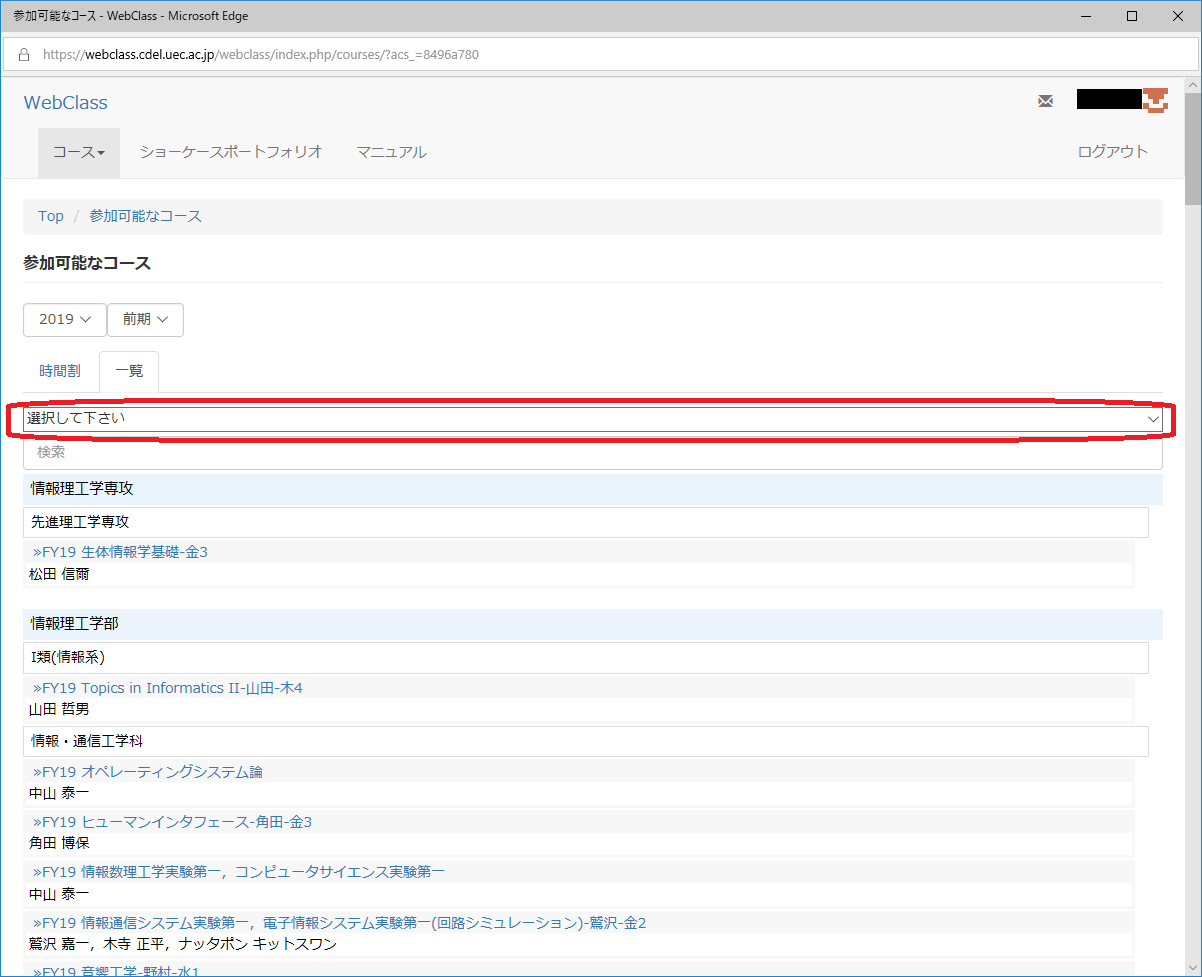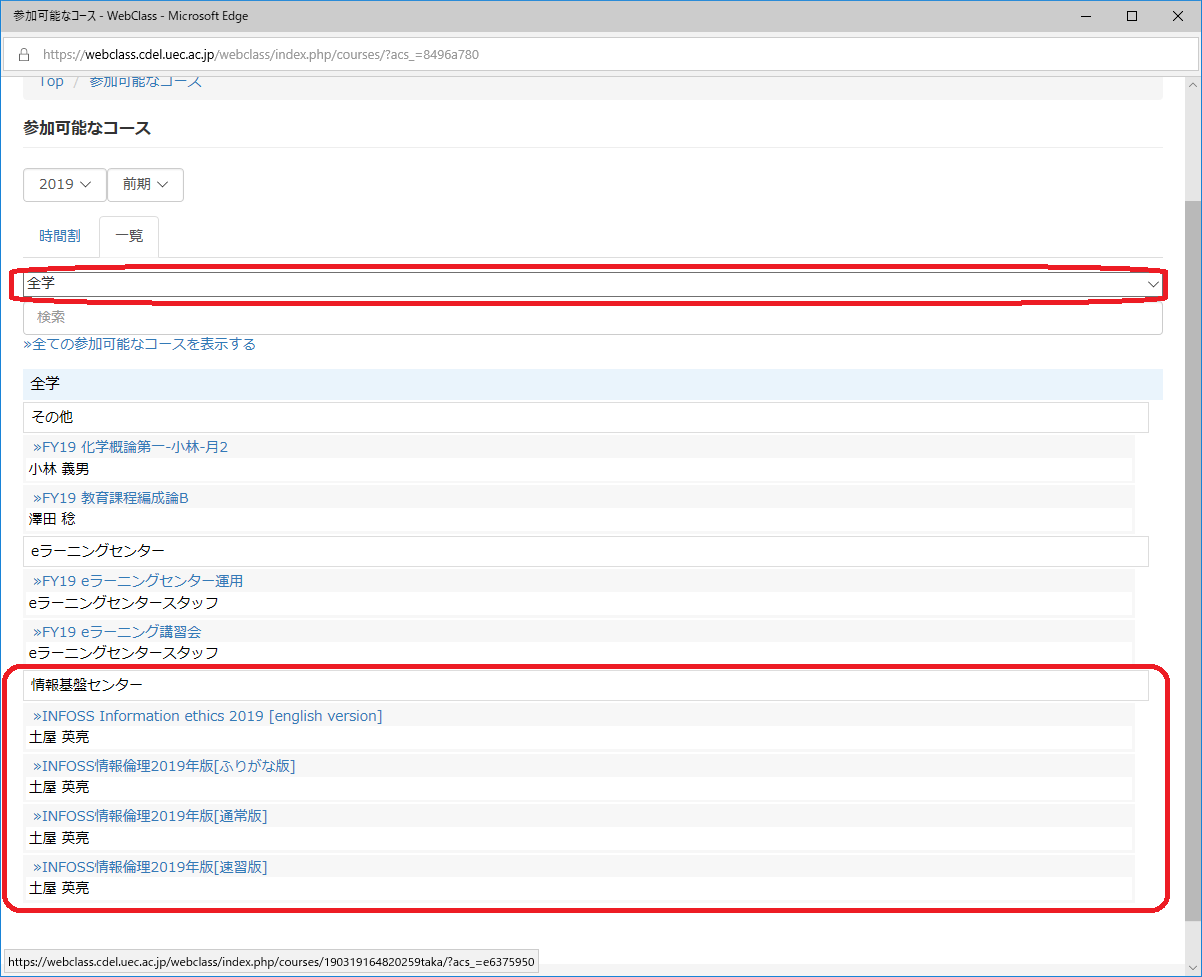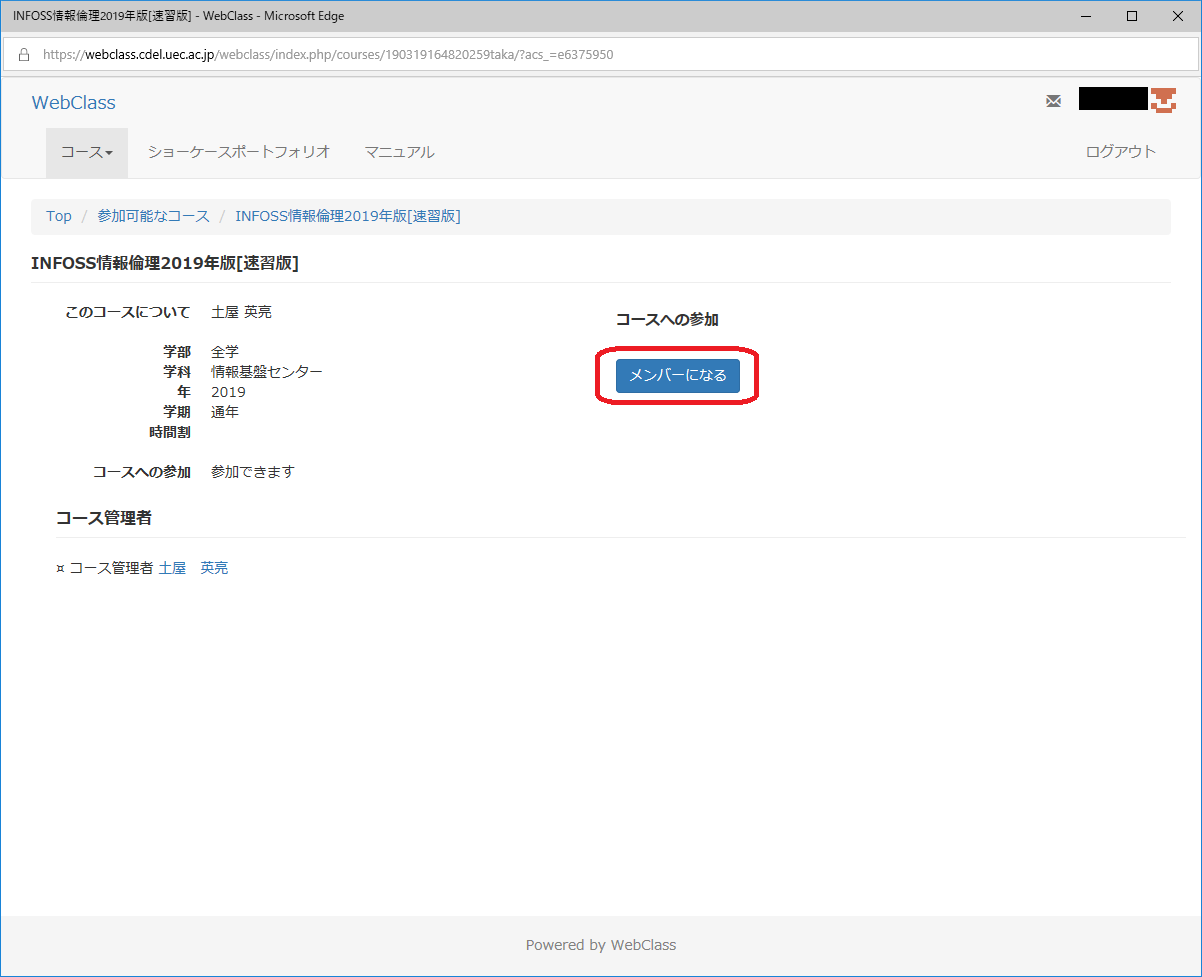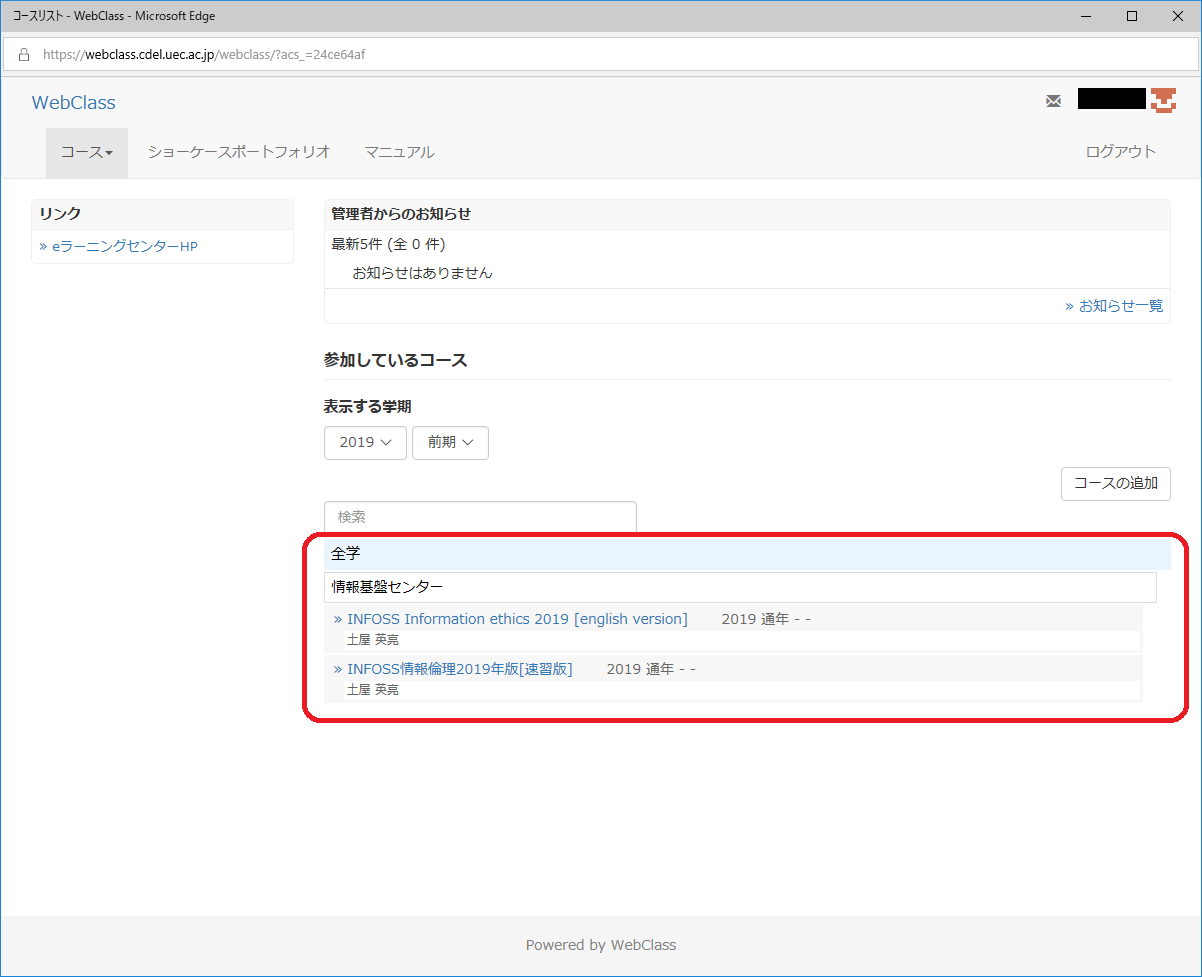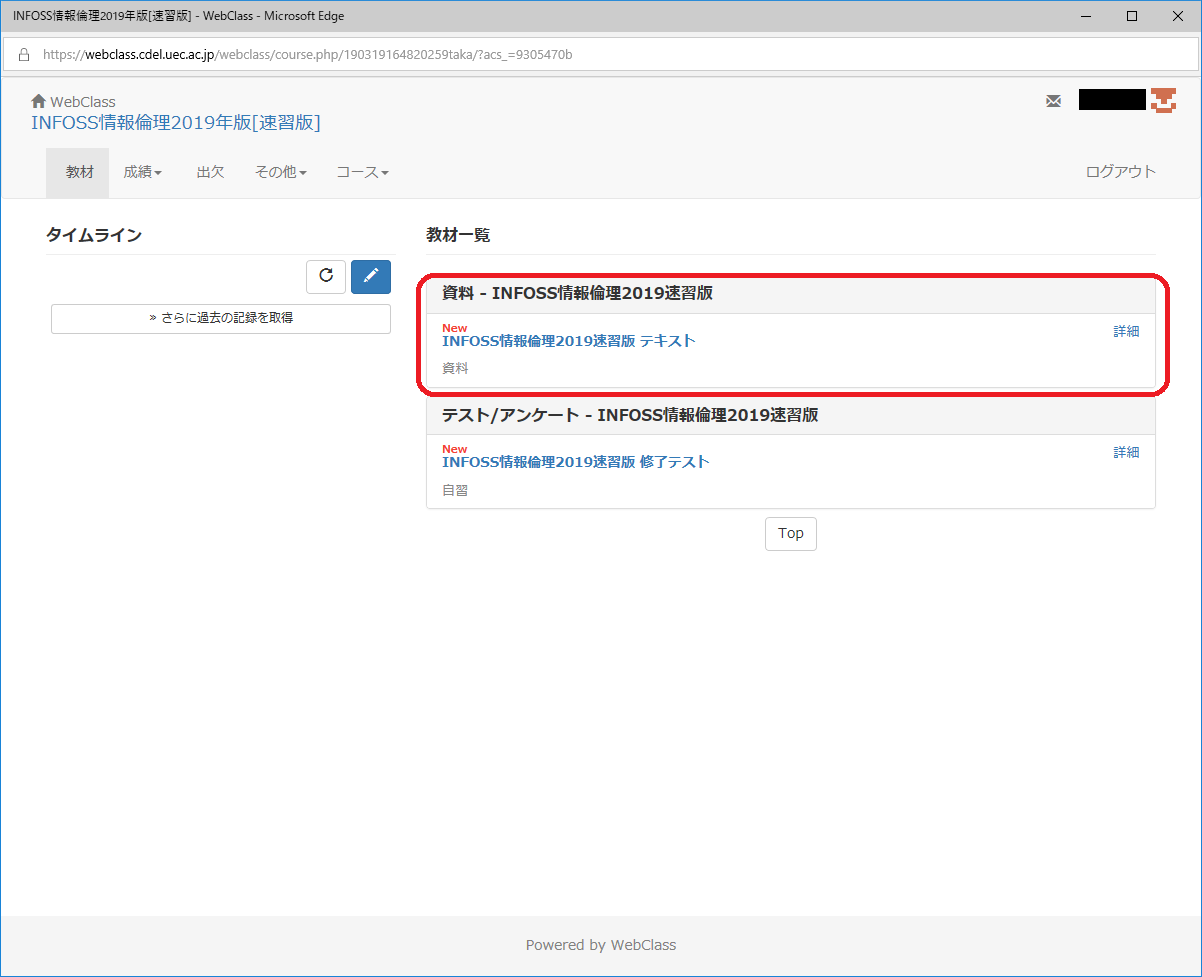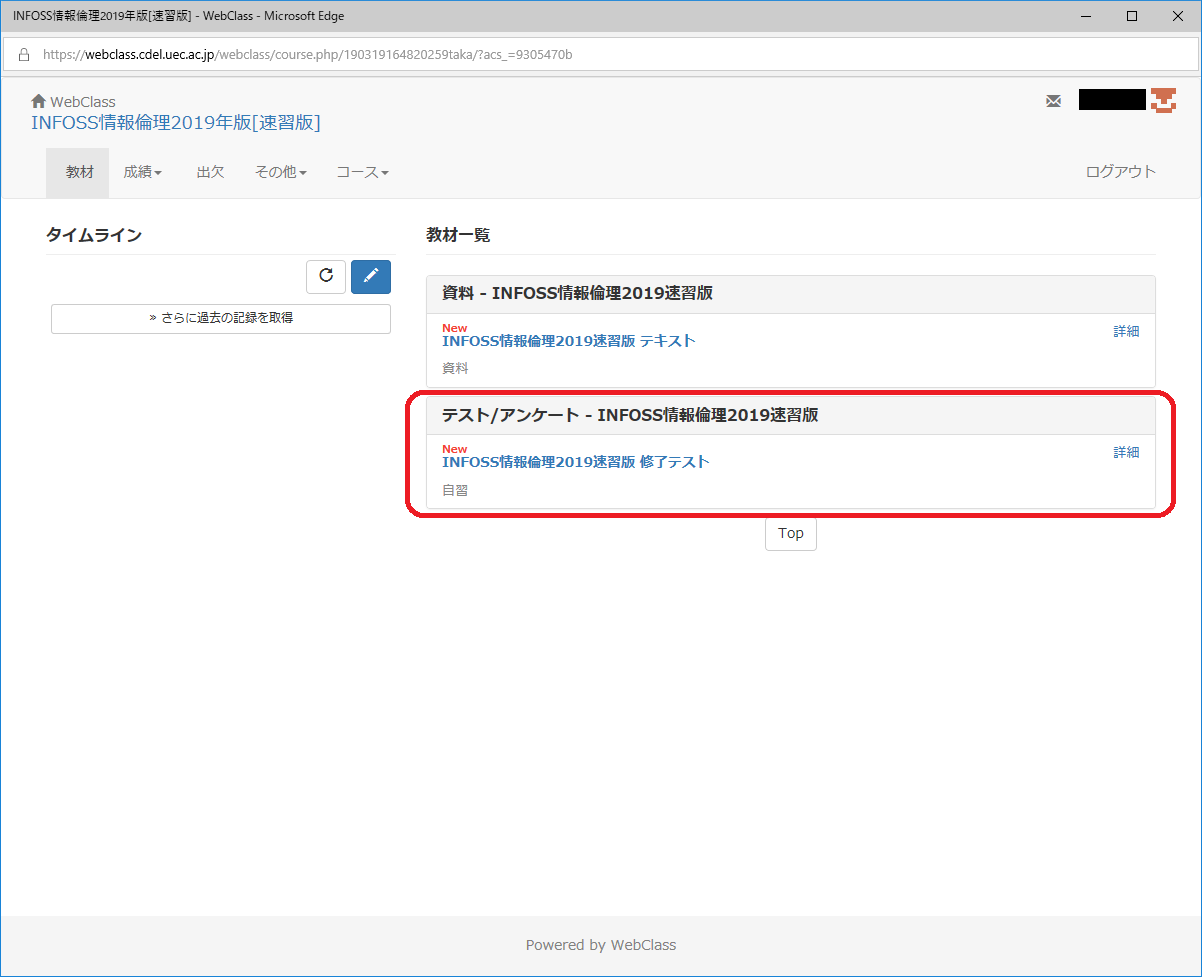Pledge for Using the UEC Information Systems and INFOSS e-Learning for Information Ethics
All UEC faculty members, administrative staff members, students, and the other members with UEC accounts should complete the following by the deadline that will be announted in April:
Submit the Pledge for Using Information System (Each UEC account issue)
Complete INFOSS Information Ethics e-Learning course and pass the examination (Annual)
This document explains how to submit the pledge and complete the INFOSS e-Learning course.
Failure to complete the requirements by the deadline may result in the restriction of your campus web service access expect for the INFOSS on WebClass .
the restriction will be lifted the day after you complete the requirements. The status checks of pledge and INFOSS are conducted onece a day, so the system will not reflect such changes immediately
Caution
For students, you will receive your new UEC account at each UEC enrollment (undergraduate, master’s, and doctoral courses), so please be sure to one pledge per account.
The INFOSS course is different from APRIN e-Learning Program (CITI Japan).You should complete each of them.
Please DO NOT WITHDRAW from Pledge for Using Information System and INFOSS Information Ethics courses onece you completed them. If you withdraw them, your score will not be included to the successfull participant list and you will be required to retake the courses.
Submission of the pledge for Using the UEC Information Systems
Access WebClass . And then click English and Display Login screen .
Login with you UEC account and enter the following:
Click Add Course at the lower right on the page.
Click 電気通信大学 情報システム利用に関する誓約書 (‘Pledge’) at 情報基盤センター (‘Information Technology Center’) in 全学 (‘General’).
Click Join this Course (The following screen is for the INFOSS; however, a similar procedure will be indicated and displayed for the pledge).
Click 電気通信大学 情報システム利用に関する誓約書 (‘Pledge’) in My Courses as shown in the red area.
Click and review The University of Electro-Communications IT Systems Operations and Administration Procedural Manual (English version) in the 資料 (learning materials).
After reviewing the manual, click 電気通信大学 情報システム利用に関する誓約書の提出 Submitting Pledge for Using the University of Electro-Communications (UEC) Information System in テスト/アンケート (Test/Survey).Please select I agree and click Grade as an answer to the question if you accept all the details.
Completing e-Learning course of INFOSS Information Ethics
Access WebClass . And then click English and Display Login screen .
Login with you UEC account and enter the following:
If an INFOSS course is NOT shown in My Courses in the lower center on the page, click Add Course in the lower right on the page. If the course appears, go ahead to step 7.
Select 全学 (‘General’) from the pull-down menu (By default Please select is selected). And then click one of the following courses in the next pull-down menu. This guide explains the procedure with 速習版 (‘Speed-learing version’).
Click Join this Course to join the cource.
Ensure that your selected INFOSS course appears in the list of My Courses on the lower center of the page, Then click the INFOSS course.
Study the text in the list of 資料 (course material).
After studying the textbook, take the exam in the list of テスト/アンケート (Exam/Survey).
FAQ
- I don’t know if my INFOSS or pledge has been completed. Where can I find out?
- My access was restricted because I did not complete INFOSS or the pledge by the deadline. How can I get the restriction lifted?
- I have completed INFOSS and the Pledge, but my access restrictions have not been lifted. When will the restrictions be lifted?