Access to the download and/or key will expire after x days. I received an email saying. What is this email? What else should I do?
This email notifies you that the viewing period for the product key for personal PCs for students obtained from the Kivuto OnTheHub UEC site will soon expire. It is automatically sent by Kivuto’s system. Once the viewing period has passed, you will no longer be able to check the product key on the Kivuto OnTheHub UEC site .
If you have not saved the obtained product key in a memo, etc., please log in to the Kivuto OnTheHub UEC site, check the product key, and save it in a memo, etc.
The viewing period can be extended depending on the conditions, but there is a charge. Also, a credit card is required for payment.
Please note that the Information Technology Center cannot extend the viewing period or obtain information on your behalf.
Unable to log in to https://login.microsoftonline.com/
このユーザー名は間違っている可能性があります。正しく入力したことをご確認ください。入力に問題がない場合は、管理者にお問い合わせください。(This username may be incorrect. Please make sure you have entered it correctly. If there is no problem with your input, please contact your administrator.) If an error such as is displayed, please check the following.
Please confirm that you are the intended user.
- Faculty and staff:
Please confirm that you are Subject for Students/Faculty: How to Use Office on a Personal PC. If you are unable to log in despite being eligible, please contact support@cc.uec.ac.jp
- Students:
Login to https://login.microsoftonline.com/ is limited to faculty and staff. For students, please refer to [廃止済み] 学生: 個人 PC で Windows を利用する方法 (旧) .
Please make sure to enter your
UEC account name + @ms.cc.uec.ac.jpwhen signing in. It is not@gl.cc.uec.ac.jpor@edu.cc.uec.ac.jp.- ex:
If the UEC account name is
xa000000, it isxa000000@ms.cc.uec.ac.jp.
MAK activation fails
When using MAK, the relevant PC must be connected to the network when authenticating by entering the MAK license key. Once authenticated, no network connection is required and it can be used standalone.
KMS activation fails
There are six main reasons why license authentication may not be performed correctly:
- When communication within the laboratory or within each building network is restricted:
License authentication using KMS requires network reachability to the license server. Within the network managed by the Information Technology Center (up to the Information Technology Center switch installed on each floor), we have confirmed that the license server can be reached. It is possible that communication is restricted on the network route after that.
Note
License authentication using KMS requires network reachability to the license server. Within the network managed by the Information Technology Center (up to the Information Technology Center switch installed on each floor), we have confirmed that the license server can be reached. It is possible that communication is restricted on the network route after that.
- If the time on your computer and the current time are significantly different:
License authentication using KMS cannot be performed if the time on the computer is significantly different from the current time. Please check the time on your computer. Please check the network administrator for each room and the information for network administrators .
- If you are using UEC Wireless or UEC wired certified LAN:
Network reachability to the license server from UEC Wireless or UEC wired authentication LAN is not guaranteed. Please use a VPN service.
- If you are not running the KMS batch file with administrator privileges:
KMSバッチファイルの実行時に「管理者権限で実行する」をクリックしていない場合,ライセンス認証ができません. このエラーが原因の場合,下記画像のような画面が表示されます.
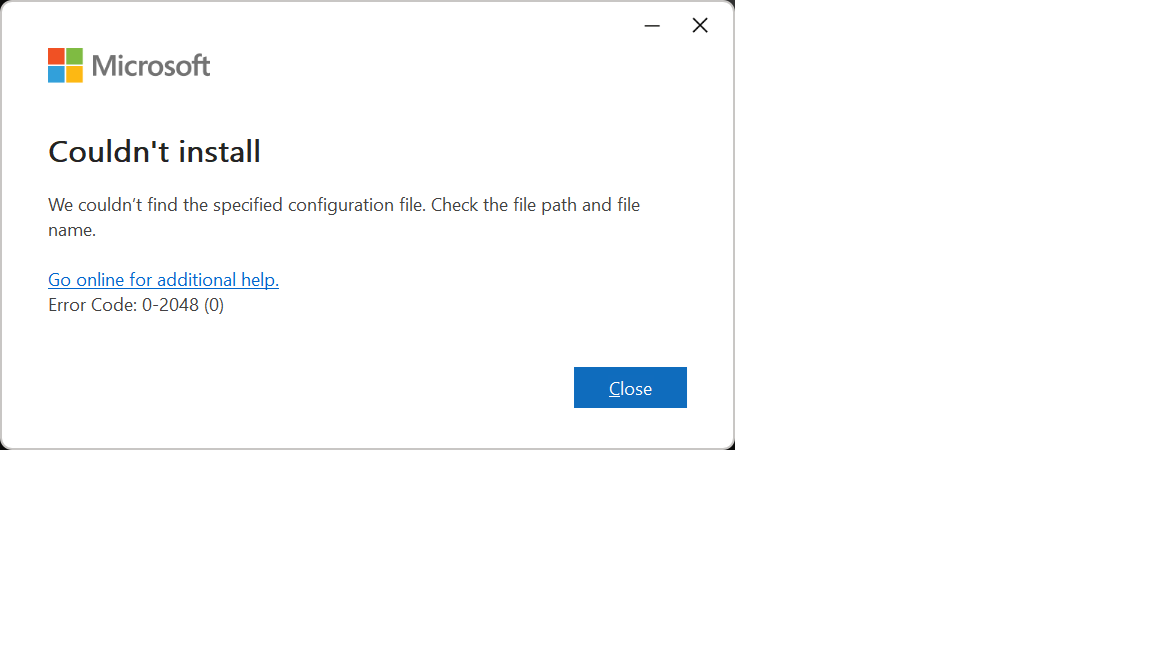
- If a KMS authentication error (error code “0x083F7001”) occurs:
If the error code “0x083F7001” appears when you run the KMS authentication batch file after installing WindowsOS 10/11, run slmgr.vbs /dlv and check the product key channel field.
If this field is other than “Volume:GVLK”, please refer to the URL below and correct it so that it is “Volume:GVLK”. Key Management Services (KMS) client activation and product keys
- If a KMS authentication error (error code “0xC004F213”) occurs:
異なったプロダクトキーで登録されることがあります.KMSのプロダクトキーを設定する必要があるので,以下ページを参考に変更してください. Windows Server および Windows のキー管理サービス (KMS) クライアントのライセンス認証とプロダクト キー なお,Windows 11 以上をインストールしている場合は,プロダクトキーを変更すると該当エディションに変更されます.
- If a KMS authentication error (error code “0x8007232B DNS name does not exist”) occurs:
If you are using an off-campus DNS server, authentication will not be possible. Please check the settings of your device and make sure that DNS server assignment is set to automatic. If you want to set it up individually, please use the address listed on the following page.