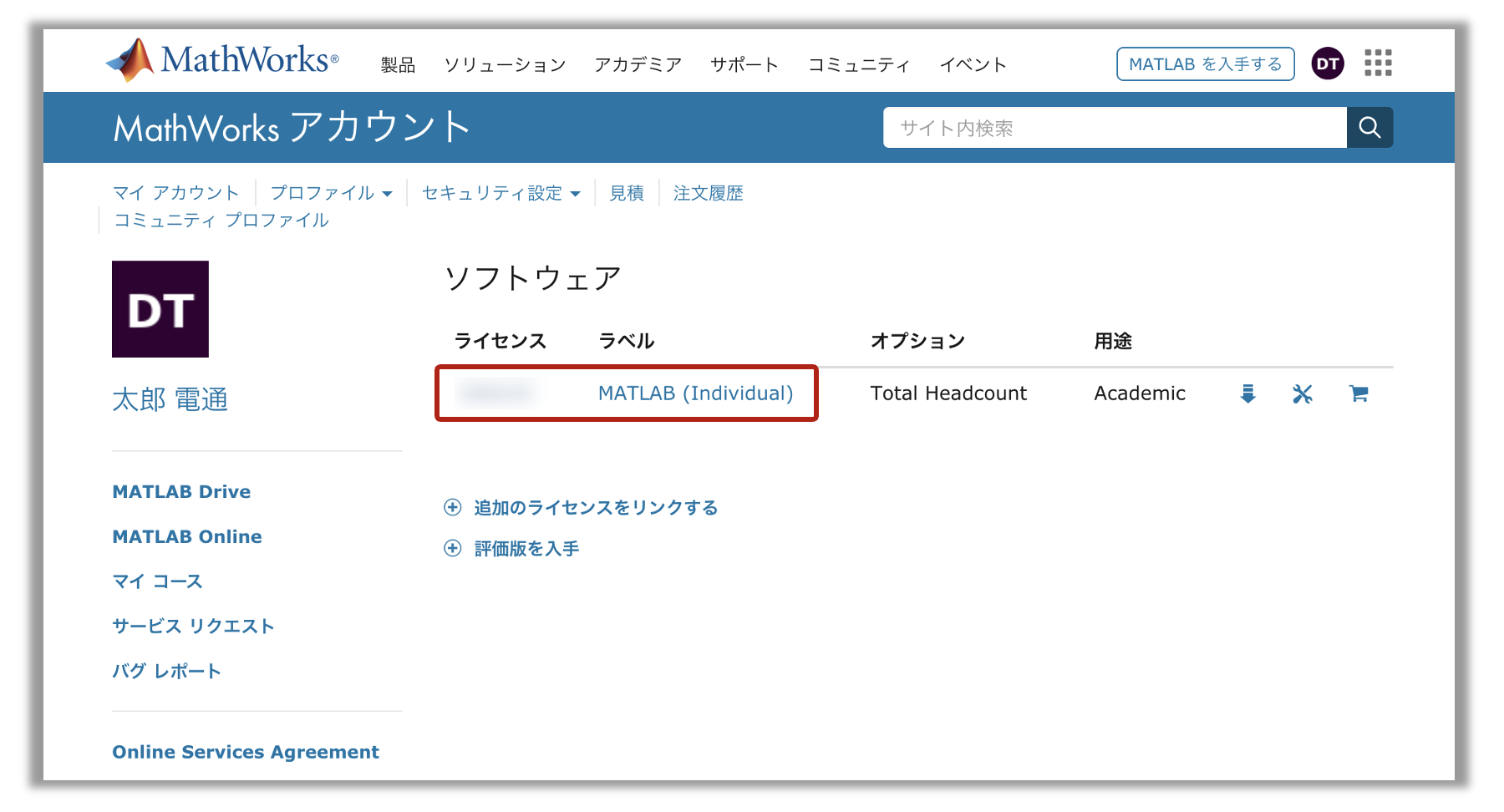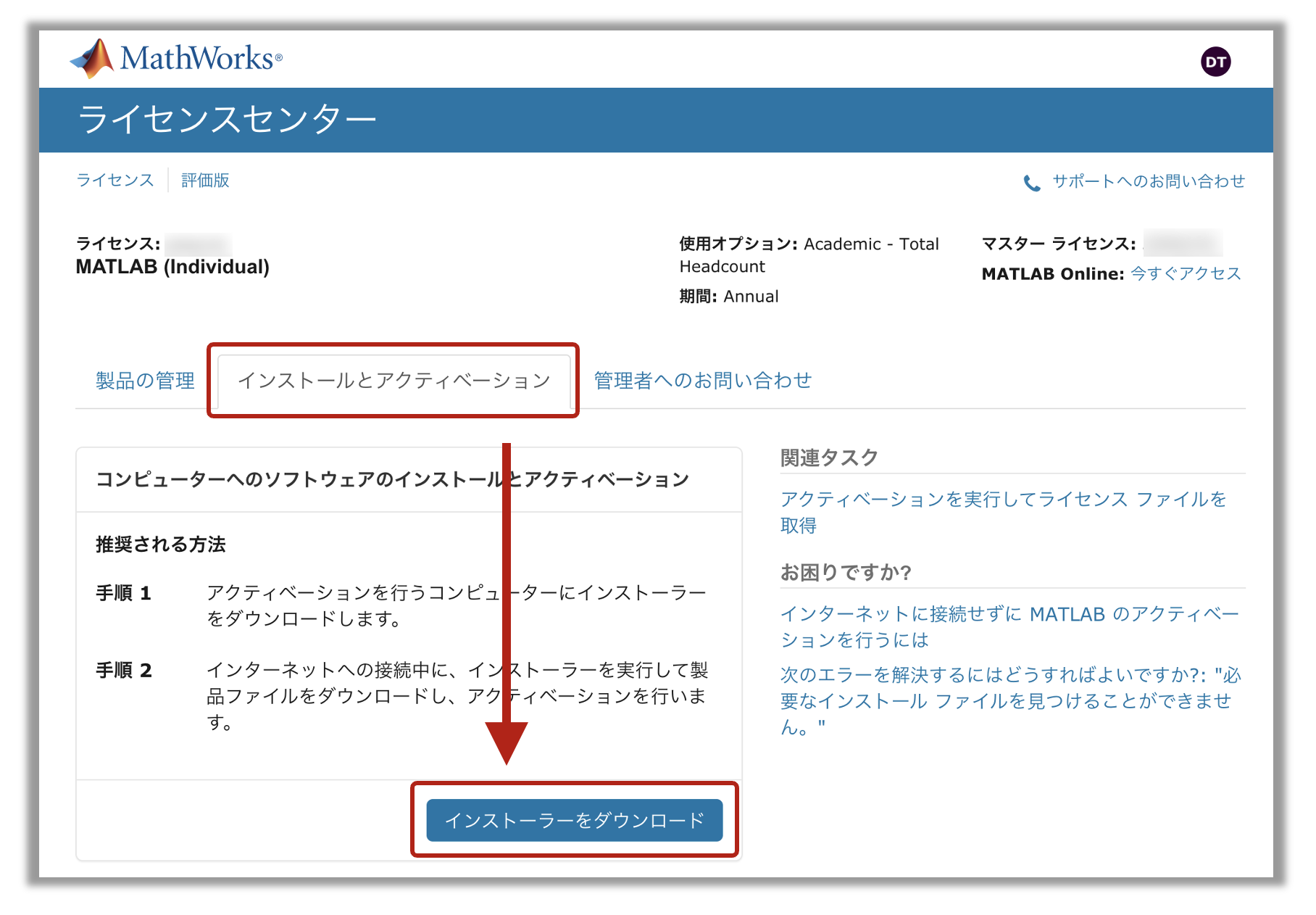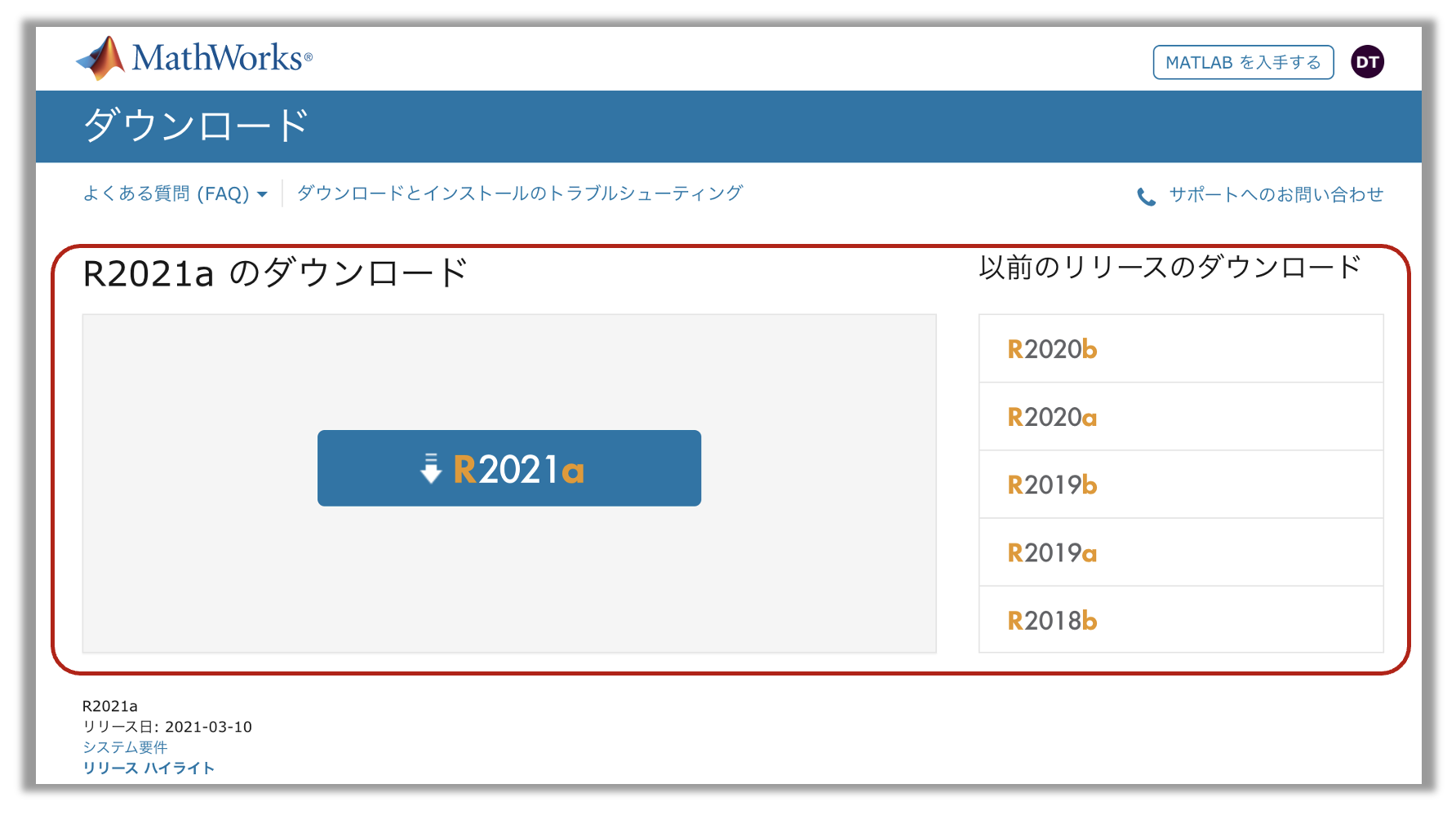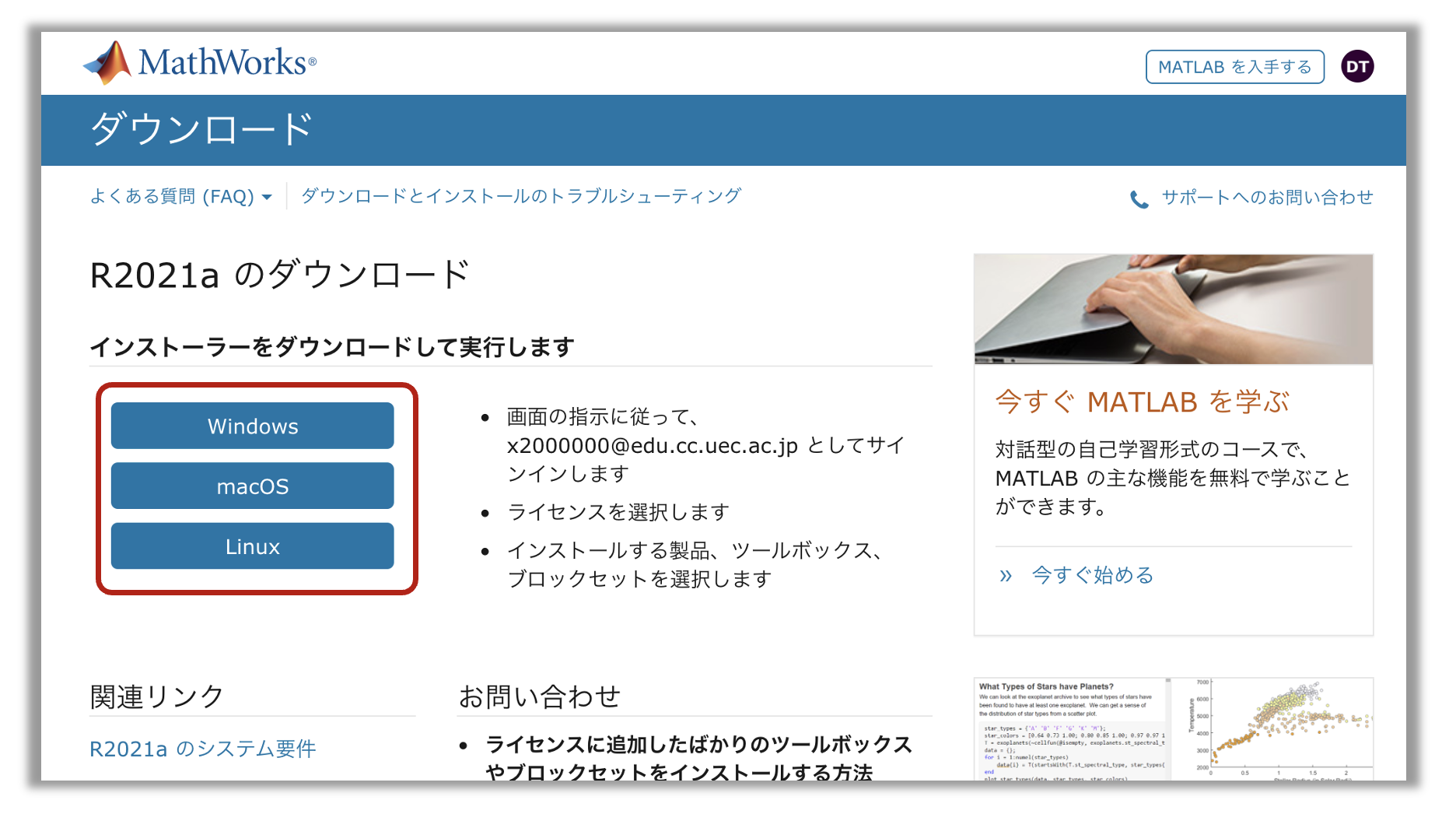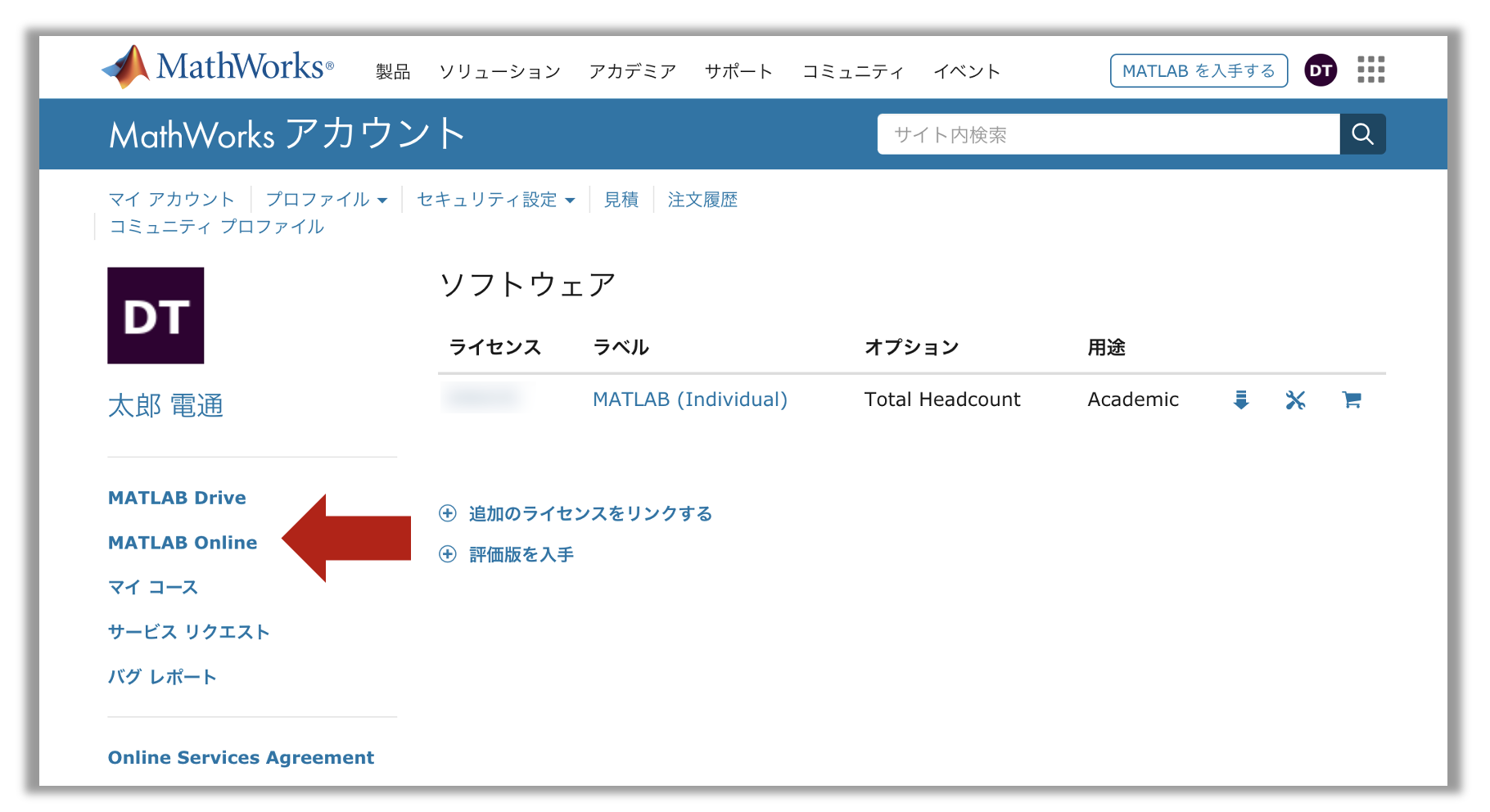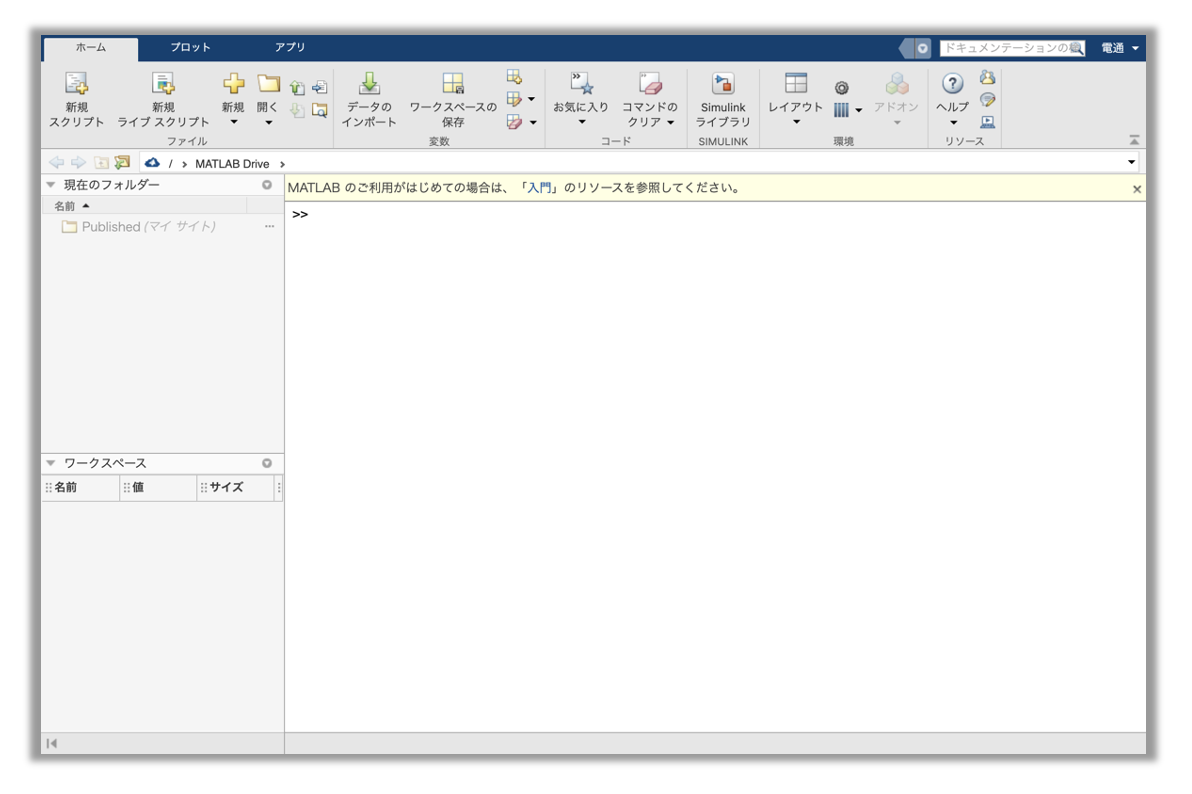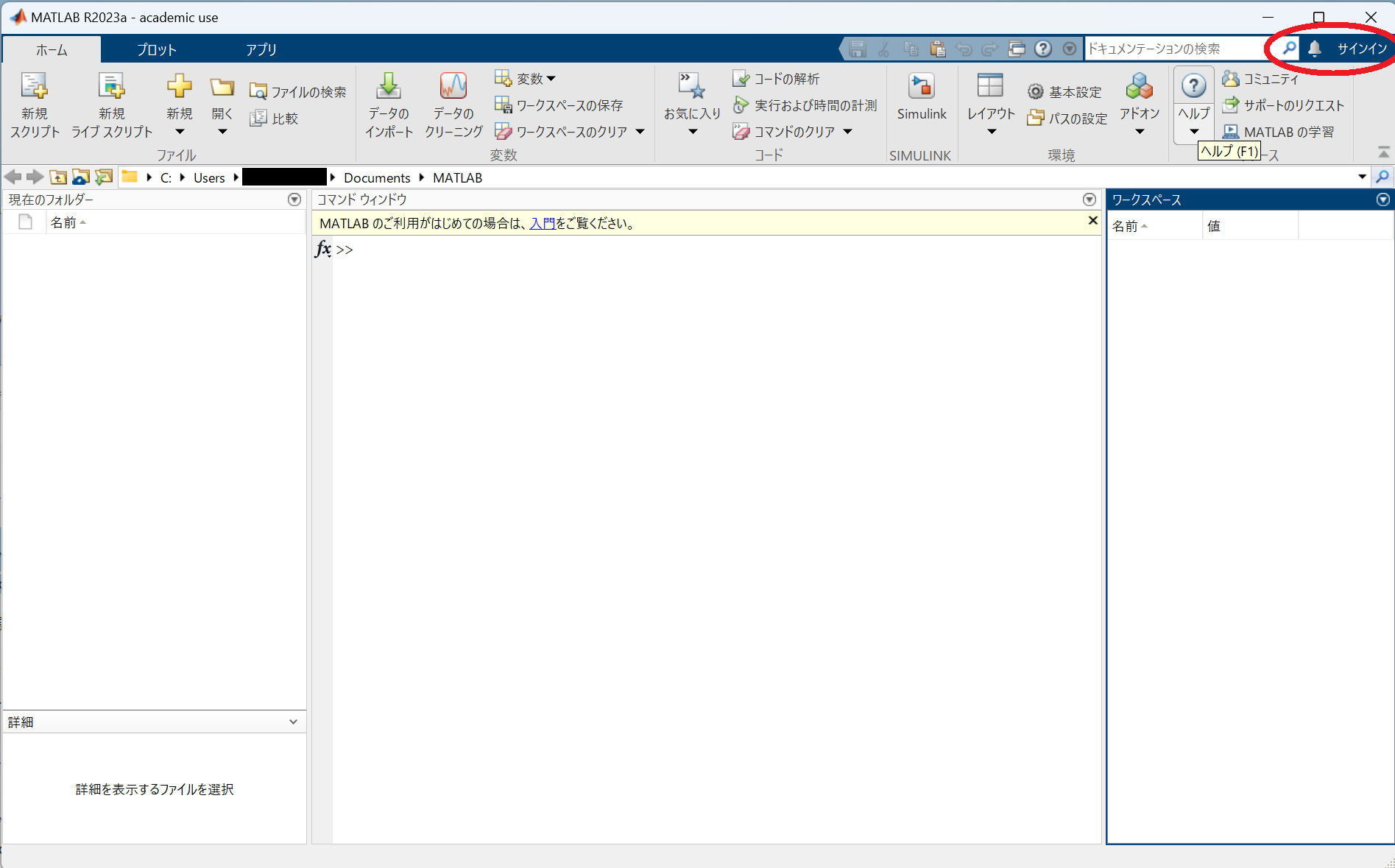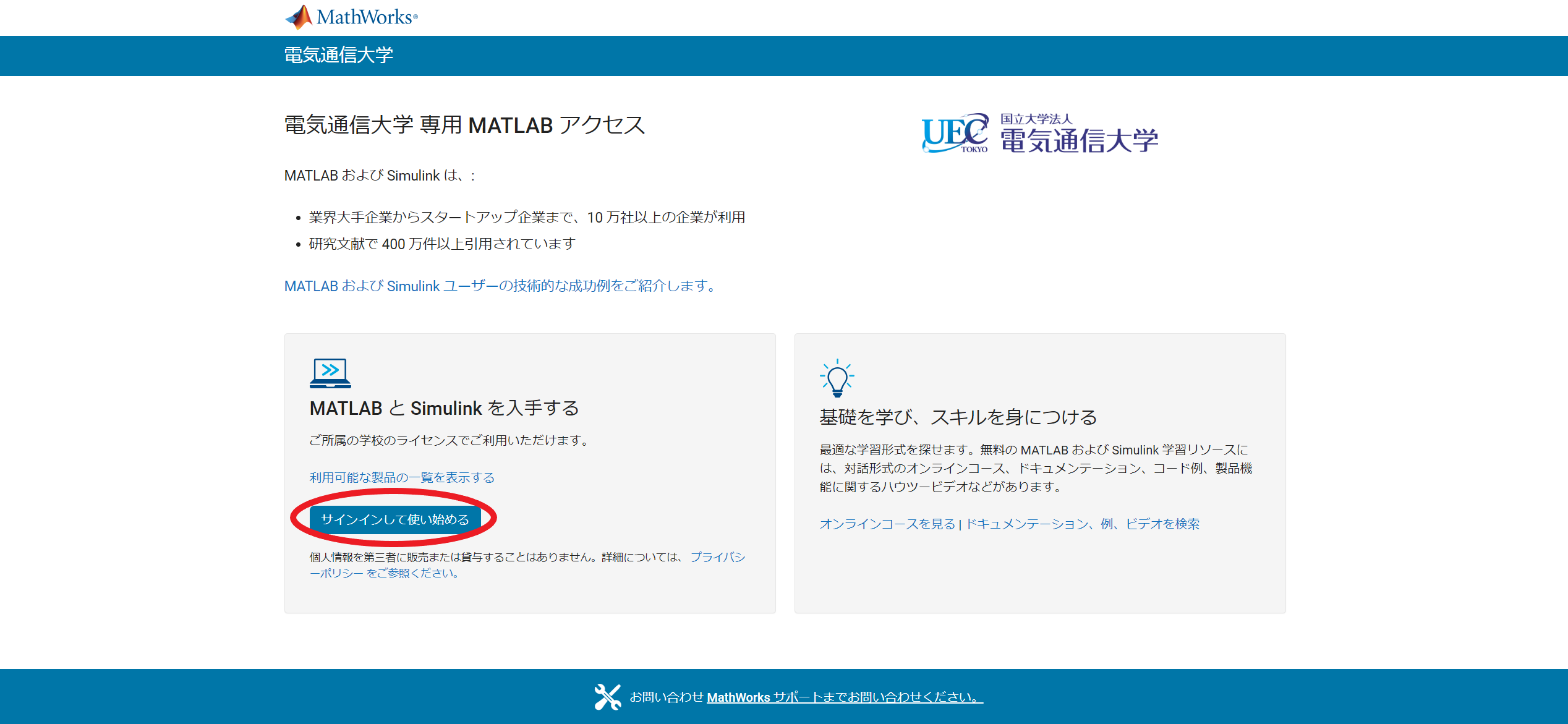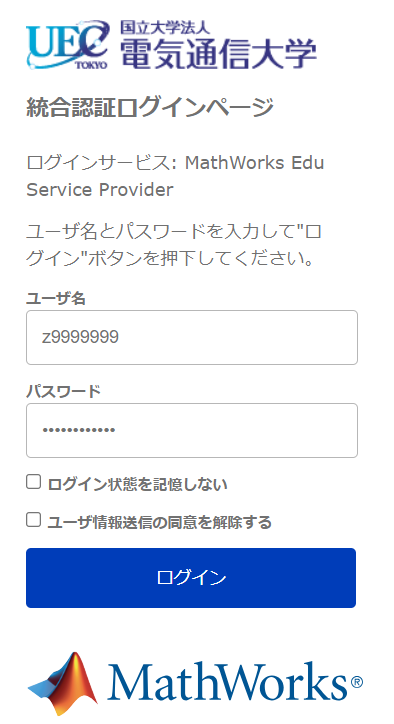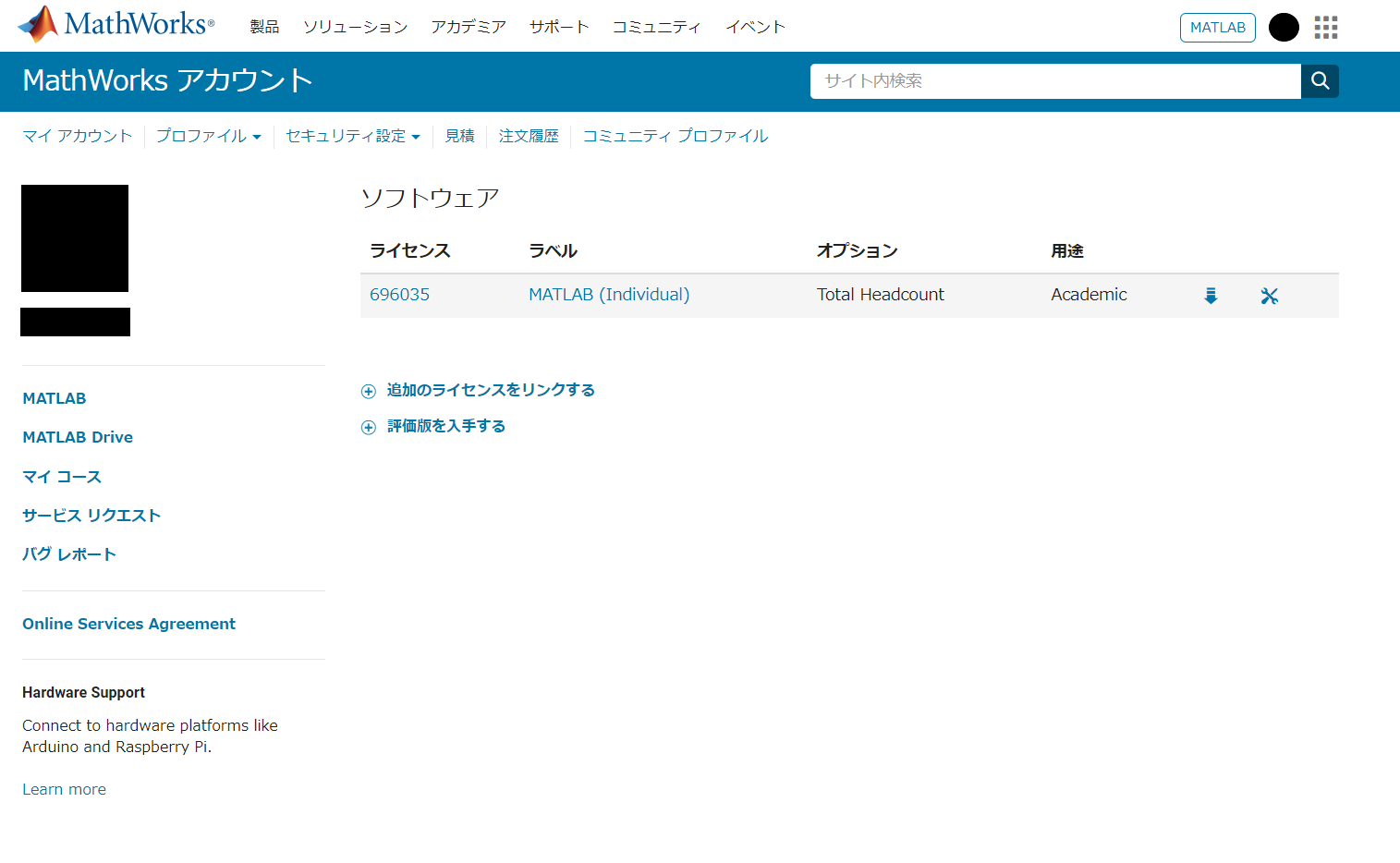MATLAB Comprehensive License
Basic Information
Terms of Use
- Who uses the software:
Members of our university
- Purpose of use:
Non-profit education and research
Caution
Even if you are a member of our university, you may not use the software under this agreement for commercial purposes.
You may not use the software under this agreement even if you transfer or share part or all of the results (including graphs and programs) obtained using the software or the rights thereof to a commercial organization that is a joint research partner. In that case, please purchase the standard license.
Information for Users
2025年度分担金
種別 |
サービス名 |
年額 |
|---|---|---|
個人向けサービス |
MATLAB個人(初年度のみ) |
0円 |
MATLAB個人 |
3万円 |
|
グループ向けサービス |
MATLABグループ |
6万円 |
Important
There is no charge for students’ personal use.
If students belonging to a laboratory use the equipment for research, we ask their supervisors to cover the cost.
In joint research labs with multiple faculty members, we ask the primary supervisor of the student using the license to bear the burden.
Important
- Full-time faculty and staff:
ITC Paid Service Group Registration (Full-Time Faculty Only) is required in advance.
- Part-time faculty and staff:
Please use under the supervision of a full-time faculty member who is registered as the representative user.
- For students:
There are no pre-registration procedures. You can use it immediately by following the steps in this manual.
All users must have a valid UEC アカウント to use it.
Products
MATLAB itself and almost all add-on products can be used.
Hints on How to Use It in Research and Classes
Hint
We have prepared the following page for first-time users.
The above link is an off-campus page of Mathworks. Please contact Mathworks for the page contents.
Information for Administrators
University-wide License Server
To use MATLAB, you may need to access the Information Technology Center’s license server. Communication to the license server occurs when MATLAB starts or when a feature that requires license authentication is enabled. When installing network devices and servers, please make sure that the devices below can reach the following servers and ports.
Host name |
IP address |
Port |
matlab1.license.cc.uec.ac.jp |
172.21.22.33 |
TCP/27000, TCP/27001 |
matlab2.license.cc.uec.ac.jp |
172.21.22.34 |
TCP/27000, TCP/27001 |
Support
We may not be able to accurately answer questions regarding detailed usage of MATLAB or interpretation of the license. In that case, please contact MathWorks support directly.
How to Use
Install with Individual Host License (for Exclusive Use by Teachers/Students/Use on Personal PCs)
Note
This is a method of license authentication for each host.
Faculty PC/Personal PC
Student’s exclusive PC/personal PC
This method assumes use on the PC listed above.
(Faculty and staff only, first time only) Register for ITC paid service group
Please follow ITC Paid Service Group Registration (Full-Time Faculty Only) to register your group and apply for MATLAB license. Once registration is complete, we will notify you by email.
Hint
Students do not need to register.
Sign in to your MathWorks account with SSO
How to SSO Sign in to Your MathWorks Account to access the My Page of your MathWorks account.
Hint
We have prepared the following page for first-time users.
The above link is an off-campus page of Mathworks. Please contact Mathworks for the page contents.
Download and install the product
Install with UEC MathWorks Account
Launch the downloaded installer and install according to the instructions. If you are prompted to enter account information, enter your UEC MathWorks account information.
Install by Referring to the Information Technology Center’s license server (Large-Scale Use in PC Classrooms and Laboratories)
Note
This method uses the university-wide license server of the Information Technology Center.
PC classroom
Shared PCs in laboratories, etc.
It is mainly intended for large-scale use on the PCs listed above.
Note
If you would like to build your own license server in a laboratory, etc., please contact the Information Technology Center (support@cc.uec.ac.jp).
Installation work using license server authentication is as follows:
Do it in these order.
Installation and License File Temporary Configuration
Obtaining the MATLAB ISO file
Please have your laboratory teacher contact the Information Technology Center (
support@cc.uec.ac.jp) to inform them of your wish to use the service. I will give you the ISO file.
つぎのURLからインストールするMATLABのバージョンにあわせてファイルインストールキーをダウンロードしてください.
Install
Please refer to MathWorks’ スタートアップガイド (Startup Guide).
When installing, please use the email address and password of your registered Mathworks account. When registering a large number of computers, please use the file installation key and license server using “Advanced options”. Please contact Mathworks for the contents of the 「スタートアップガイド」.
Changing the license server reference method
As an additional setting after the installation is complete, change the way the license server is referenced. With this setting, multiple license servers will be referenced, increasing fault tolerance in the event of a server failure. See below for setting examples for each OS.
Using MATLAB Online (individual use by faculty/students)
Log in to the マイ アカウント (My account) page of the MathWroks University of Electro-Communications Portal (https://mathworks.com/mwaccount/)
For details on how to log in, please refer to How to SSO Sign in to Your MathWorks Account.
Access MATLAB Online from My Account immediately after logging in
Install on part-time faculty/staff PCs (part-time faculty/staff)
Note
This method uses a full-time faculty member’s license to download and install it on a part-time faculty member’s PC, and then authenticates the license.
Exclusive PC/Personal PC for part-time staff
This method assumes use on the PC listed above.
Caution
Not available to part-time instructors.
(Full-time faculty only, first time only) Register for ITC paid service group
Please follow ITC Paid Service Group Registration (Full-Time Faculty Only) to register your group and apply for MATLAB license. Once registration is complete, we will notify you by email.
Hint
Part-time employees cannot register for ITC paid groups.
Log in to the MathWorks UEC Portal as a full-time faculty member
Access the My Page of your MathWorks account using a full-time faculty member’s account on a part-time faculty member’s PC. Refer to the steps in “How to SSO Sign in to Your MathWorks Account.
Download and install the product
Install with UEC MathWorks Account
Launch the downloaded installer and install according to the instructions. When prompted to enter account information, enter the information for the full-time faculty member’s UEC MathWorks account.
Sign in to MATLAB
Various procedures and Procedures
ITC Paid Service Group Registration (Full-Time Faculty Only)
Except for personal use by students, use of the MATLAB comprehensive license requires group registration for ITC paid services. When registering your group, you can apply for use with the MATLAB comprehensive license.
Please follow the steps below to register and apply for use.
Register for ITC paid service group
Please register your group using the ITC有償サービス グループ登録・更新申請フォーム (ITC Paid Service Group Registration/Update Application Form).
グループ登録の際, 有償ライセンスの申請 の MATLAB で 利用する にチェックをしてください.
Hint
To access the form, Login with a UEC cloud account is required.
Receive notifications
After registration is complete, the Information Technology Center will contact the group administrator.
Note
If you do not receive a notification within two business days of submitting your application, please contact the Information Technology Center (support@cc.uec.ac.jp).
Start using
The usage method differs depending on the usage type. Please use it according to How to use .
Update License
If you have installed using individual license authentication, you will need to manually update your license by following the steps below from April every year.
If you are using the Information Technology Center’s license server, this operation is not necessary. Update work will be performed on the license server side.
Please check your internet connection.
Start MATLAB.
For Windows, right-click MATLAB from the menu and select Run as administrator to start it.
If you are using a proxy server from the campus private network, please set up the proxy using the following steps.
On the Home tab, in the Environment section, click Preferences.
Select MATLAB > Web.
Select the Use a proxy server to connect to the Internet check box. Enter the Proxy Server information.
Click Application → OK
In the Resources section of the Home tab, Click Help \(\Rightarrow\) License \(\Rightarrow\) Activate the software.
:guilabel:Select Activate automatically using the Internet.
You will be asked to log in or specify a license file. Select Log in with My MathWorks Account and enter the information below to log in.
- E-mail address
Address registered as your MathWorks account
- Password
MathWorks account password
Select Select license and select the license, label, and option below.
- License
696035- Label
MATLAB- Option
Academic -Total Headcount
Please select Confirm.
When activation is complete, select Finish.
How to SSO Sign in to Your MathWorks Account
Access the MathWorks社の電気通信大学ポータル and click Sign in to start using at the bottom left.
You will be redirected to the integrated authentication login page, so please log in using your UEC account and password.
If you see a My Page like the image below, you have successfully signed in with SSO.