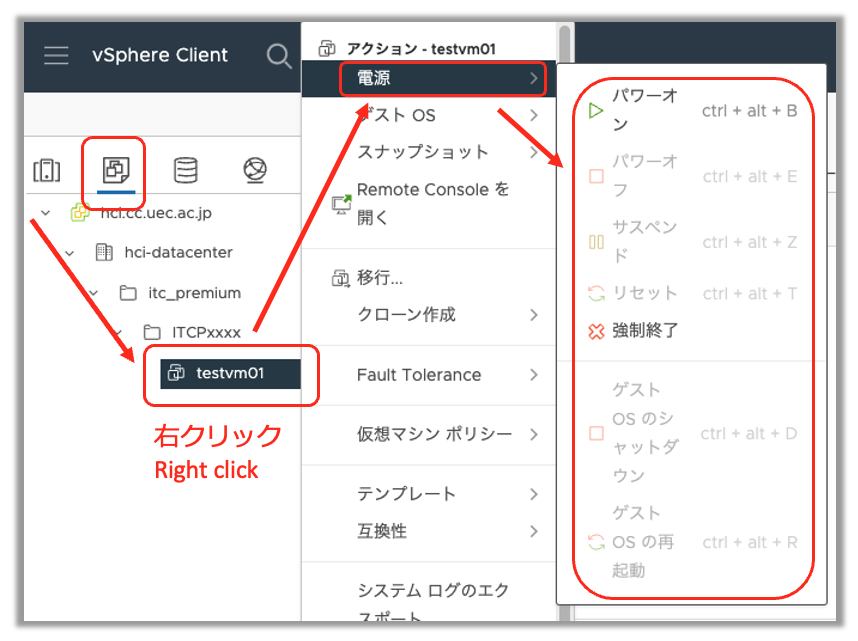Integrated Virtualization Foundation (HCI)
basic information
The university-wide information infrastructure system ITC2022 is a university-wide integrated virtualization infrastructure (HCI) jointly implemented by several departments within the university. Some resources of the university-wide integrated virtualization infrastructure are available for general use within the university. The user is required to pay a portion of the equipment lease and maintenance fees.
usage rule
Please be aware of the following information in advance when using it.
About Service
The service is scheduled to be available until around January 2026.
Succession services are under consideration.
Depending on hardware resource usage, you may not be able to provide services or change virtual machine configuration
We have about weekly backups for emergencies, but we cannot guarantee the recovery of the latest data.
About Virtual Machine Management
Information Infrastructure Center management responsibilities are limited to Virtualization Infrastructure (HCI).
Virtual machine administrator is a member of our university with a valid UEC account.
User must deploy OS/application to virtual machines on HCI
The Information Infrastructure Center does not support the introduction, configuration, or use of the OS or application. Please use the software manufacturer’s documentation and community to take care of it yourself.
Be sure to install VM Tools on virtual machines
Installation varies by operating system. Please refer to the documentation for each operating system.
Operational maintenance including updates should be performed by the user
Please back up data
About Availability
The HCI is configured to be redundant against hardware failures, but cannot completely prevent system failures caused by failures. Alternatives should be provided by the user if necessary.
In the event of an emergency, such as a failure or a security incident, the Information Infrastructure Center may shut down the virtual machine without the permission of the user.
Virtual machine operations may stop temporarily for a short period of time due to the processing required for HCI management/maintenance
Virtual machines do not stop even in the event of a full university power outage, but peripheral services and network outages may affect the services that virtual machines provide.
Prohibited
Not available for commercial purposes only for academic purposes
Please be careful when using it for joint research with companies.
Do not overburden the hardware of the hardware.
Our HCI is not intended to be used for high performance calculations (HPCs). If ITC determines that other virtual machines will have a significant impact on them, they may stop them without your permission.
Allocate virtual machine resources (CPU, memory, storage)
Allocate resources based on per resource (RU). There are three types of resources: virtual CPU (vCPU), virtual memory (vMem), and virtual storage (vStrage).
The unit of resources is equivalent to one virtual CPU, 8GB virtual memory, and 512GB virtual storage.
Hint
Per Resource (RU) = 1 Virtual CPU (vCPU) = 8 GB Virtual Memory (vMem) =512 GB Virtual Storage (vStorage)
Virtual machine operation requires at least one vCPU, vMem, and vStorage per resource, totaling three resource units.
Hint
Minimum Virtual Machine Configuration: 3 Resource Units (RU)
CPU |
1 |
memory |
8 GB |
storage |
512 GB |
Additional resource units (RUs) may be added as needed. For example, adding 8 GB of memory (= 1 RU) to the minimum configuration of 3 RU virtual machine will give you a 4 RU virtual machine (1 vCPU, 16 GB vMem, 512 GB vStorage).
Pay yourself
- Per Resource (RU):
twenty thousand yen per year
- Minimum Virtual Machine Configuration (1vCPU, 8GB Mem, 512GB Storage):
60,000 yen per year (3 RU)
Resource Unit, please refer to Allocate virtual machine resources (CPU, memory, storage).
Usage and flow of usage
Start using a virtual machine
ITC Fee Group Registration and Application for Virtual Machine Resource Units
For new registrations and virtual machine resource unit changes, please apply using the same form. For more information, please refer to Use registration/change (ITC paid service group registration/change).
Virtual Machine Creation Request
See Create Virtual Machine and Change Resource Allocation Request.
OS Installation
Install the OS on a Virtual Machine
Log in to Virtualization Foundation (HCI)
Log in from https://hci.cc.uec.ac.jp/ui/ with the following ID/password
- ID:
Virtual Machine Administrator UEC Account @hci.cc.uec.ac.jp- password:
Password for the UEC account
Hint
The ID is not only a UEC account, but also a UEC account with
@hci.cc.uec.ac.jp.Mount the ISO image for installation on a virtual machine
Click
hci.cc.uec.ac.jp\(\Rightarrow\)hci-datacenter\(\Rightarrow\) ITC paid group number \(\Rightarrow\) virtual machine name, and click Edit Settings… button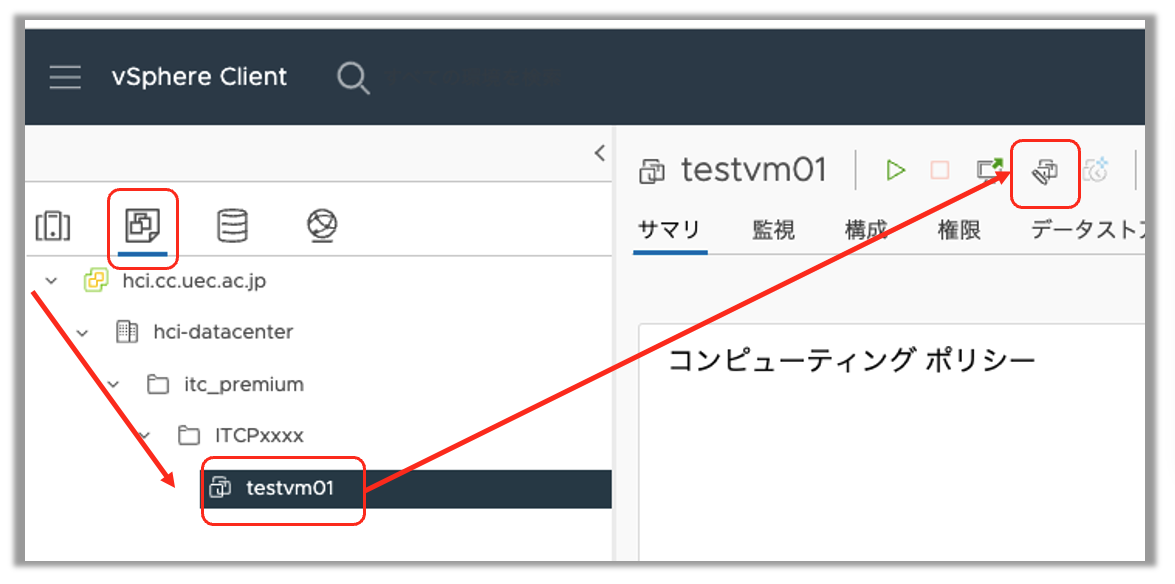
\(\Downarrow\)
Click on CD/DVD drive to expand the menu. Select Datastore ISO file from the pull-down menu, check Connect at power-on under Status, and click Browse….
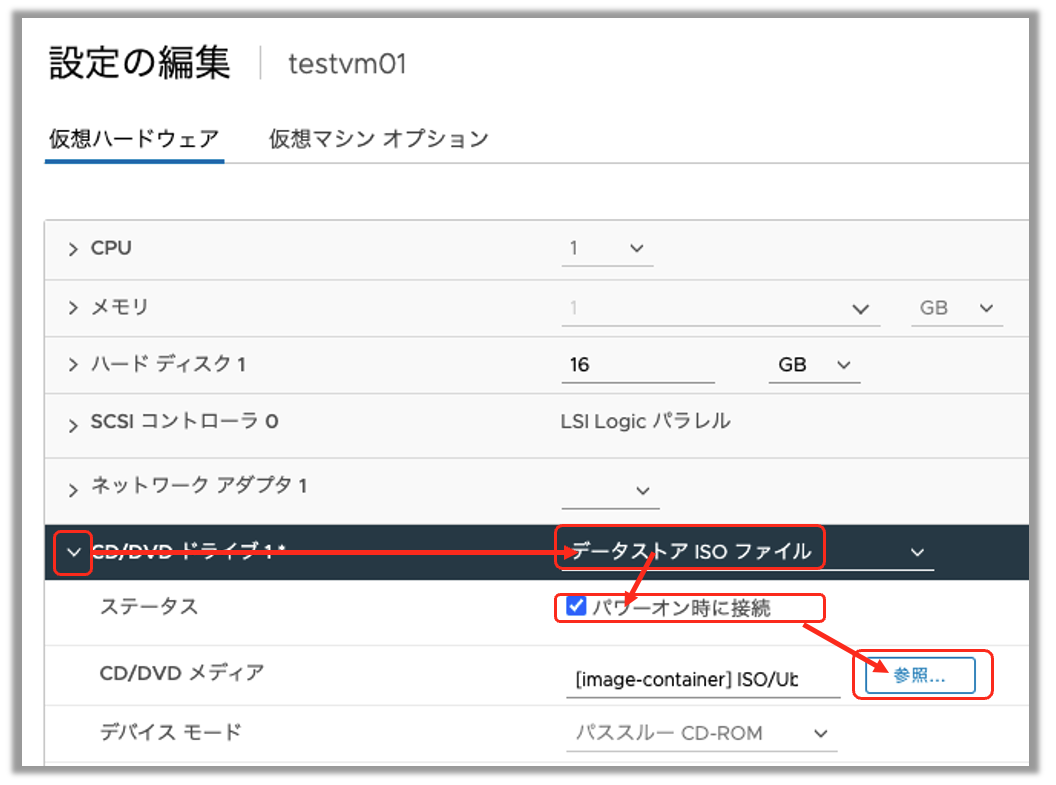
\(\Downarrow\)
Select an ISO image of the OS to be installed from image-container \(\Rightarrow\) ISO and click OK.
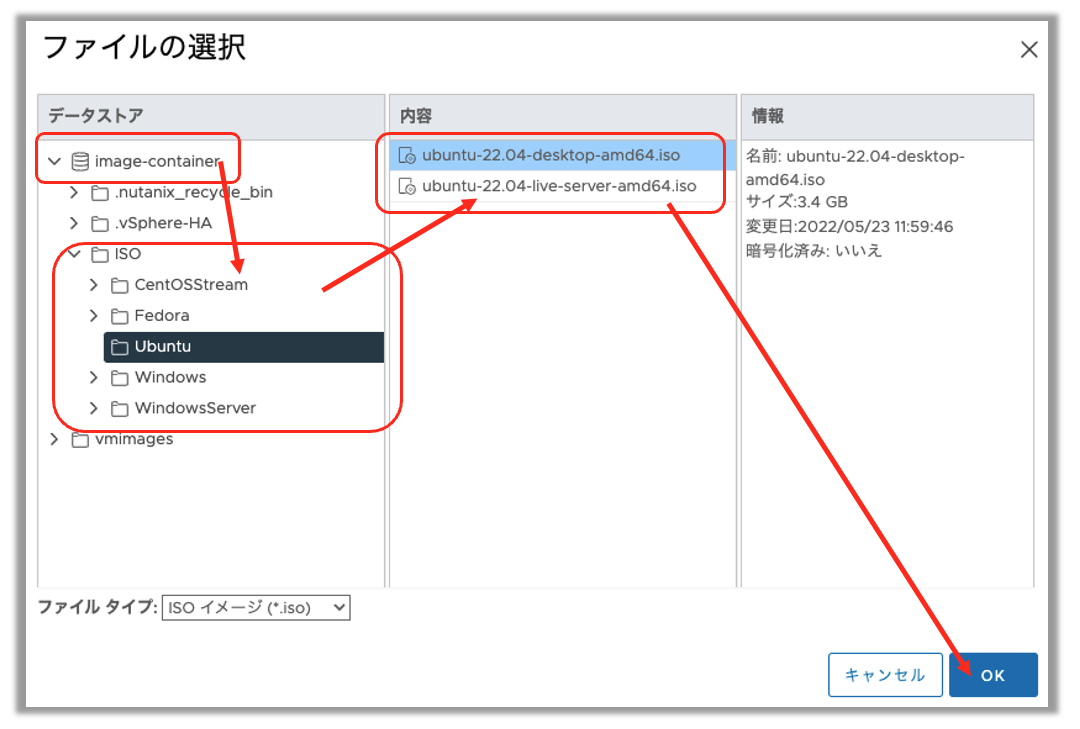
\(\Downarrow\)
Finally, click OK on the Edit Settings screen to close the window.
Boot the virtual machine and install the OS
Click to specify the virtual machine you want to boot and press the Power On button.
Once the mounted ISO image is correctly recognized by the virtual machine, the OS installer will start from the mounted ISO image after the virtual machine is powered on.Install the OS according to the OS manual.
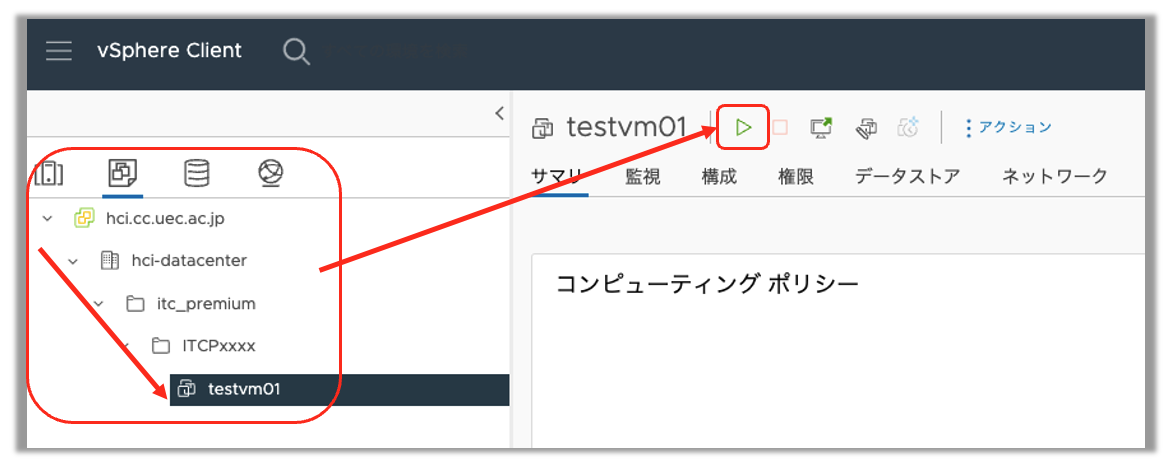
Hint
When using Windows Server on HCI, you can use the Windows Server Datacenter license contracted by the university. After installation, you will need to refer to the on-campus license server (KMS) for license authentication.
- ::
cscript c:WindowsSystem32slmgr.vbs /skms 172.21.23.2 (もしくは 172.21.23.3) cscript c:WindowsSystem32slmgr.vbs /ato
Please run the above on the Windows Server terminal and see.
Install VMware Tools
Refer to the documentation for each operating system and install Open VM Tools.
Stop/Reboot a Virtual Machine
Log in to Virtualization Foundation (HCI)
Log in from https://hci.cc.uec.ac.jp/ui/ with the following ID/password
- ID:
Virtual Machine Administrator UEC Account @hci.cc.uec.ac.jp- password:
Password for the UEC account
Hint
The ID is not only a UEC account, but also a UEC account with
@hci.cc.uec.ac.jp.Perform start/stop/restart from power action
Delete a Virtual Machine
You cannot delete a virtual machine with general user privileges. Please follow the instructions in Delete Virtual Machine Request .
Warning
Please back up the necessary data before requesting deletion.
Unable to recover a virtual machine that has been deleted once
application
Use registration/change (ITC paid service group registration/change)
ITC Paid Services Group Registration and Renewal Application Form from Please register or change the group information. When registering or changing group information, please enter the number of resource units you need from the application for virtual machine resources.
Virtual machine creation/resource allocation change request
Please contact support@cc.uec.ac.jp about the configuration of the virtual machine with the maximum number of registered virtual machine resources.
・グループ番号:
[仮想マシン (複数台ある場合はコピーしてください)]
・仮想マシン名称 (ホスト名, FQDN等):
・割当予定のIPアドレス:
・CPUに割当てるリソース単位数:
・メモリに割当てるリソース単位数:
・(ドライブ1) ストレージに割当てるリソース単位数: (複数ある場合はコピーしてください)
・ゲストOS (Windows11, Ubuntu 22.04など):
[仮想マシン管理者 (複数名いる場合はコピーしてください)]
・追加する仮想マシン管理者氏名:
・追加する仮想マシン管理者所属:
・追加する仮想マシン管理者UECアカウント:
・追加する仮想マシン管理者内線番号:
Registration with DNS is not required for virtual machine name (hostname, FQDN, etc.)
The group number is notified to the group administrator in the registration completion notice at the time of ITC fee-based service registration.
Please refer to Allocate virtual machine resources (CPU,memory,storage) for information on how to specify resource units to be allocated to virtual machines.
Please note that if the resource unit allocated to the virtual machine exceeds the number of registered units, the registration operation will not be possible.
If you are creating more than one drive in the virtual machine, please specify the number of drives you need, e.g.
(drive 2) Number of resource units allocated for storage:.If you change the capacity of a specific drive in an existing virtual machine, it is recommended that you do not change it unless it is unavoidable. Please note that even if the change fails, the information center will not be able to recover.
For the IP address to be assigned, please specify the IP address that has been allocated by the subnet administrator beforehand. If you specify a global IP address, please do not forget to apply for a global IP address. For more information, see Procedures for Starting to Use a Global IP Address .
Delete Virtual Machine Request
To delete a virtual machine, please send an e-mail to support@cc.uec.ac.jp with the following information.
・グループ番号:
・削除する仮想マシン名称:
Virtual Machine Administrator Change Request
To change the administrator of the virtual machine, please send an e-mail to support@cc.uec.ac.jp with the following information.
・グループ番号:
・削除する仮想マシン管理者のUECアカウント:
・追加する仮想マシン管理者氏名:
・追加する仮想マシン管理者所属:
・追加する仮想マシン管理者UECアカウント:
・追加する仮想マシン管理者内線番号:
Virtual machine creation/resource allocation change request
If you wish to increase the amount of virtual machine resources, please follow the steps below.
Change the number of resource credits you need by following the steps in Subscription Registration/Change (ITC Paid Service Group Registration/Change) .
Next, follow the steps in the Virtual Machine Creation and Resource Allocation Change Request and send an email to support@cc.uec.ac.jp .