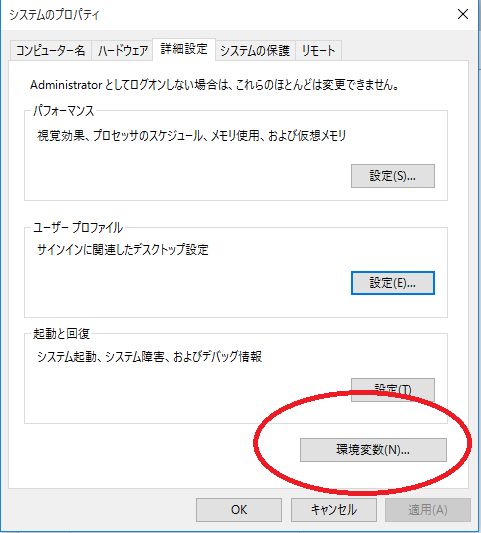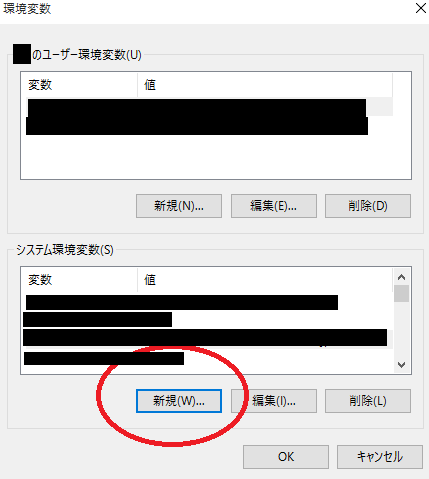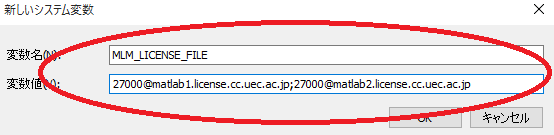ライセンスサーバ参照方法の変更 (Windows 11)
Open the Start menu.
From Settings, search for Display advanced system settings in the search bar, then select it.
Click the Advanced tab to access the Environment Variables button.
To add a new variable, click the New… button in the System variables section.
Type MLM_LICENSE_FILE in the Variable name field.Type 27000@matlab1.license.cc.uec.ac.jp;27000@matlab2.license.cc.uec.ac.jp in the Variable value field.
Click OK.
Delete the license file
C:\Program Files\MATLAB\<version>\licensesthat was temporarily used during installation.<version>is the version code of MATLAB you are using.Start MATLAB and confirm that no license authentication error is displayed.