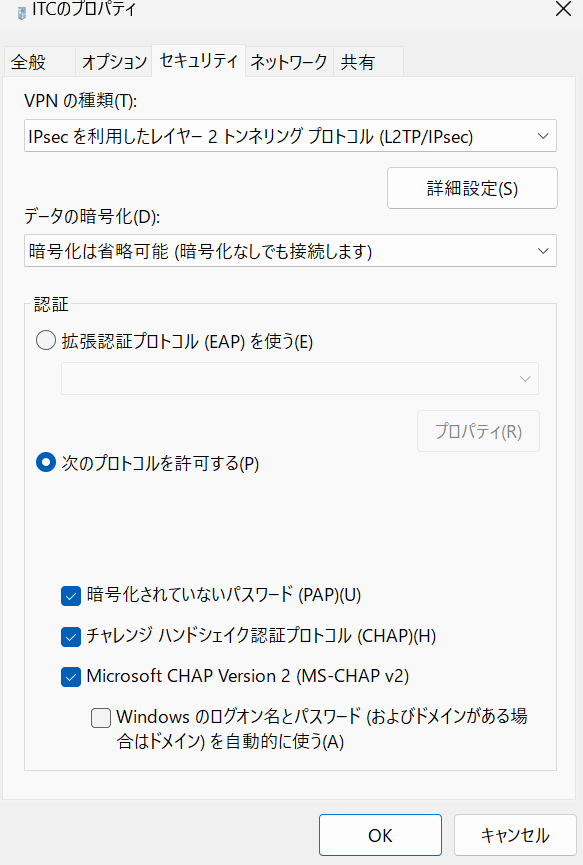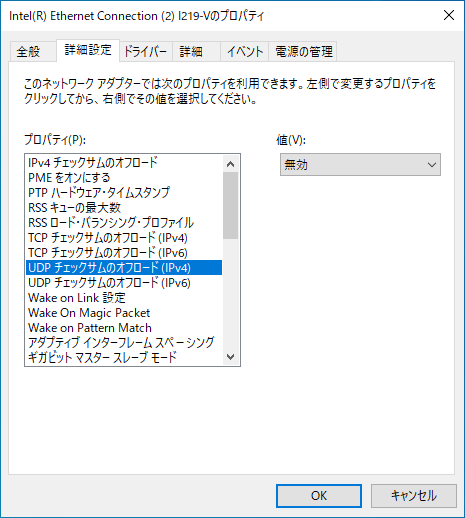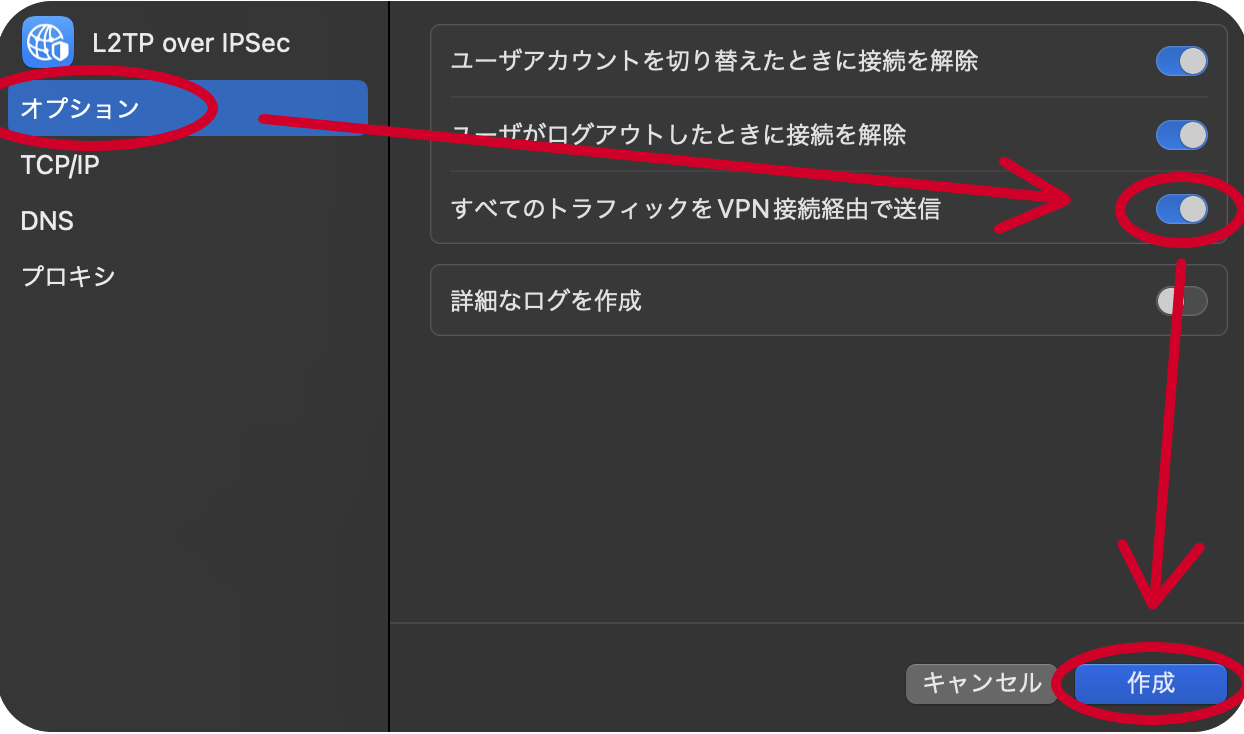I am using an Android 12 device and cannot access the VPN.
Android 12 がインストールされている端末にて,「L2TP/IPsec VPN の設定が追加できなくなる」という事象が確認されております. アップデート以前に制作された設定につきましては機能するため,Android の設定画面での制限に原因があると考えられます. メーカー側で対応予定とのことですので,今しばらくお待ちください.
For more information, please refer to SoftEther VPN Notice .
I get an error message “PPP link control protocol terminated” and cannot connect.
Please try the following two things.
Protocol Permissions
Open the control panel and go to Network and Internet > Network and Sharing Center > Go to “Change adapter settings .
Open the properties of the registered VPN.
When the property settings window appears, open the “Security” tab.
Select Allow the following protocols (P) and check the following three checkboxes.
Go to OK and try connecting again.
Uninstalling Updates
Make sure that the following two updates are not installed on your PC.
KB5025305
KB5026372
Both of these updates are preview updates and should have been updated manually. If either one of them is installed, uninstalling the software may restore the situation.
The uninstallation procedure is as follows.
From Settings, open Update and Security → Windows Update.
Display update history → Open Uninstall updates in the upper left.
Please check if the above two updates are in the list. If there is, right-click on the corresponding update and uninstall it.
After that, restart your computer and try connecting to the VPN again.
I’m using a Windows 11 device, but I can’t connect to the VPN.
Currently, it has been confirmed that some devices running Windows 11 are unable to connect to the VPN. Please try the following method as one of the solutions.
Caution
This setting seems to be possible only for wired LAN. Also, since it depends on the device driver, there may be some drivers that do not allow this setting.
This is a temporary workaround, so please restore the settings once the issue is resolved in your OS.
Open the control panel and go to Network and Internet > Network and Sharing Center > Go to “Change adapter settings .
Open the properties of the currently connected network device.
Select Configuration > Advanced Settings.
Please set the values of UDP checksum offload (IPv4) and UDP checksum offload (IPv6) to disable and try connecting again.
“The remote connection was refused because the specified username or password is not recognized or the selected protocol is not allowed by the remote access server”
プロトコルがリモートサーバアクセスで許可されていないというメッセージが表示される場合,事前共有鍵の入力を間違えている可能性が高いです. 事前共有鍵はコピー&ペーストなどを使用して確実に入力してください. メモアプリなどを使い,ただしくコピー&ペーストできているか,ご確認ください. なお,文字列の先頭や末尾に空白が混入した場合,空白も文字と認識されるので注意して入力してください.
macOSでVPNを接続しても学内サイトが見られない
Send all traffic over VPN connection may not be turned on.
Turn on Send all traffic through VPN connection from the options and click Create.
UECアカウントや事前共有鍵を正しく入力しているのにVPNに接続出来ない
重複接続の可能性が考えられます. VPN接続は1アカウントによる接続は1セッションまでです. 同時に複数の端末をVPNに接続することはできません.