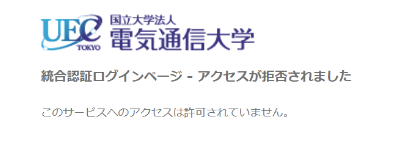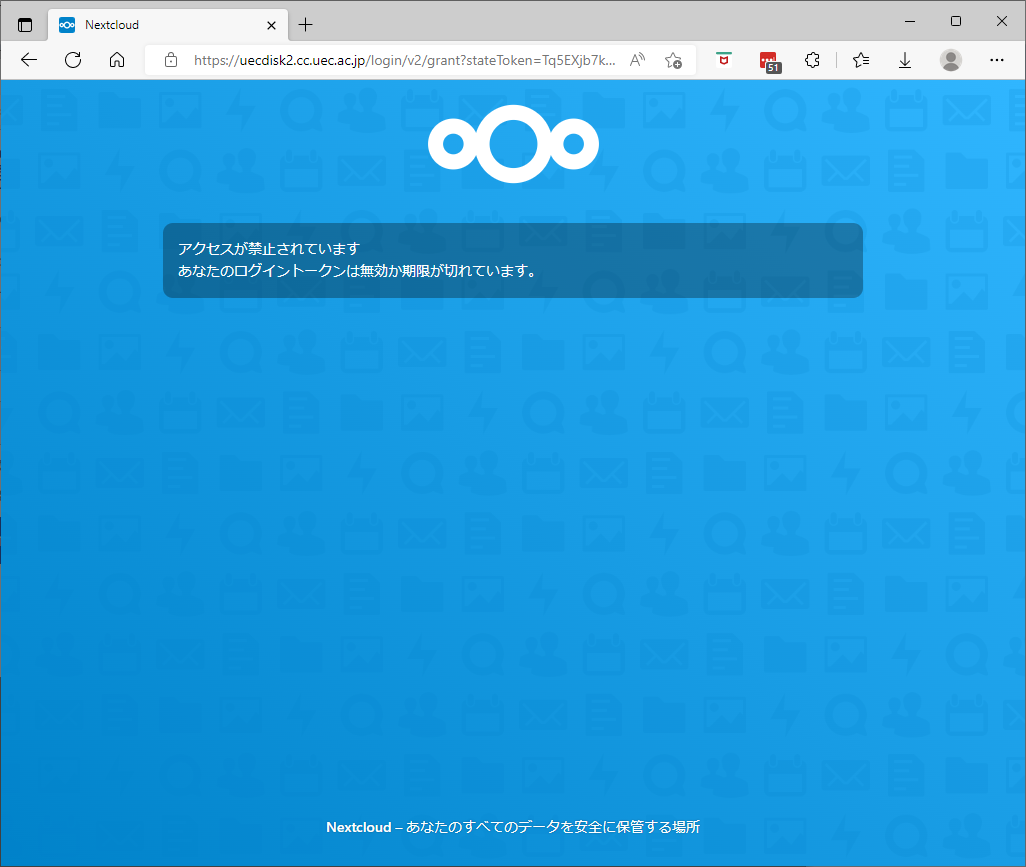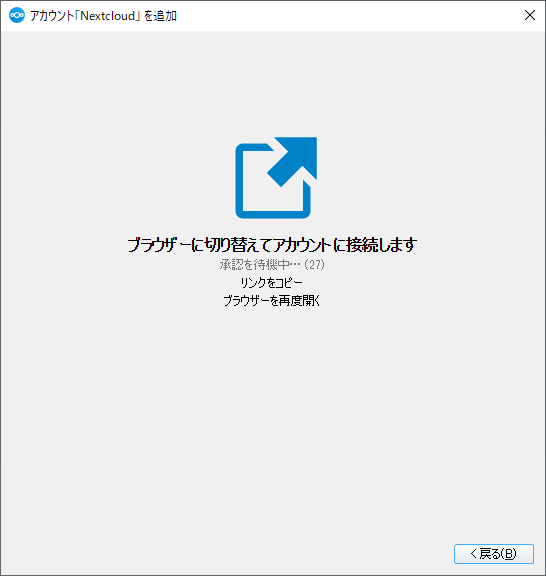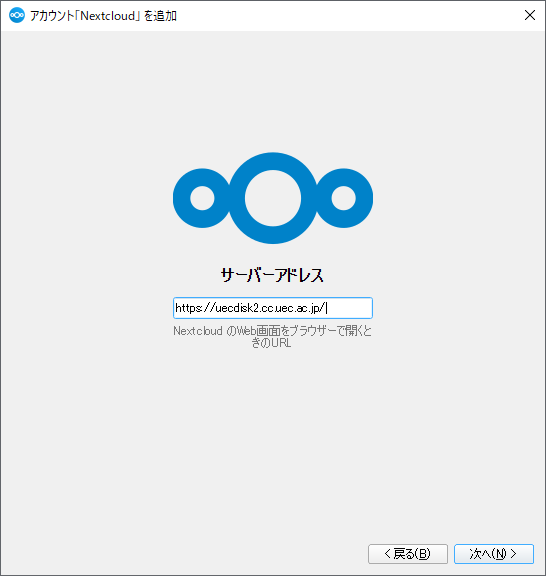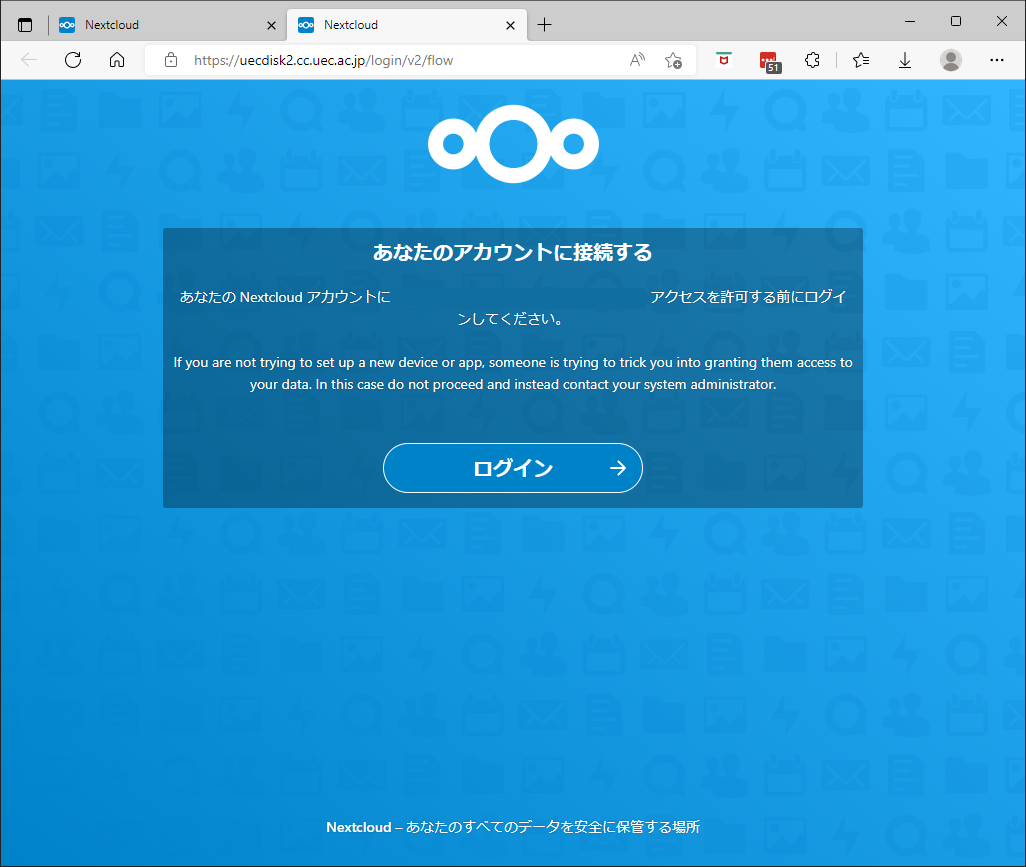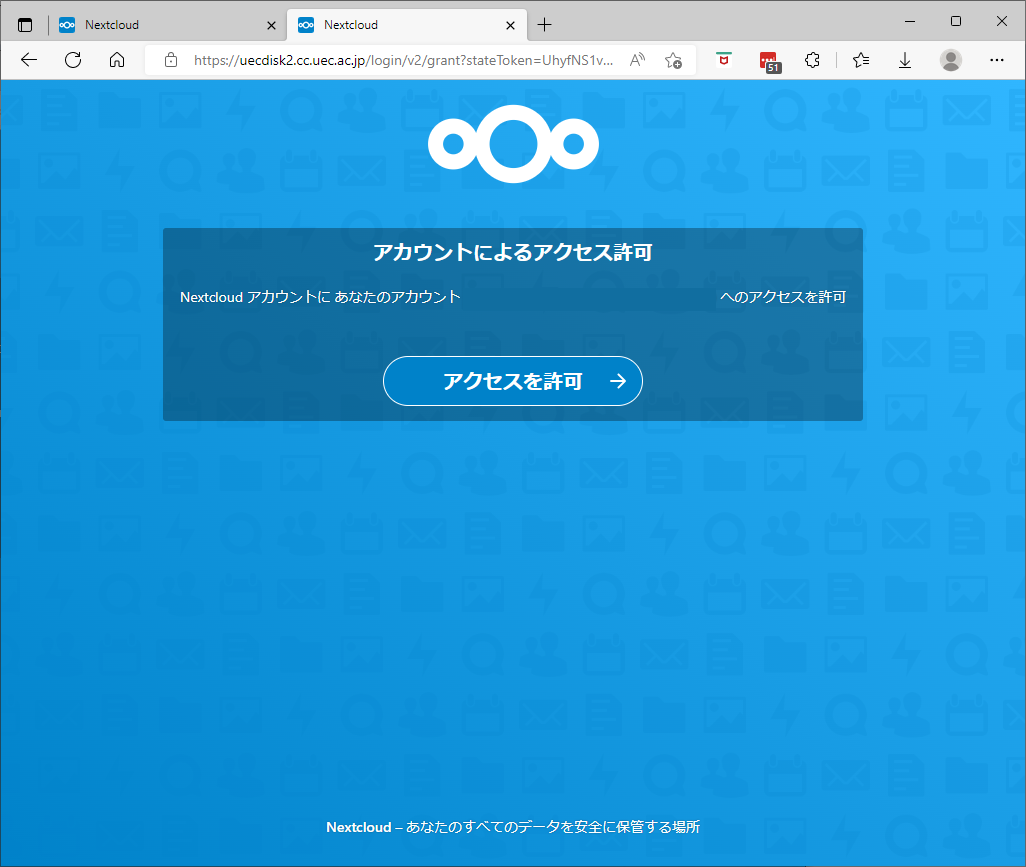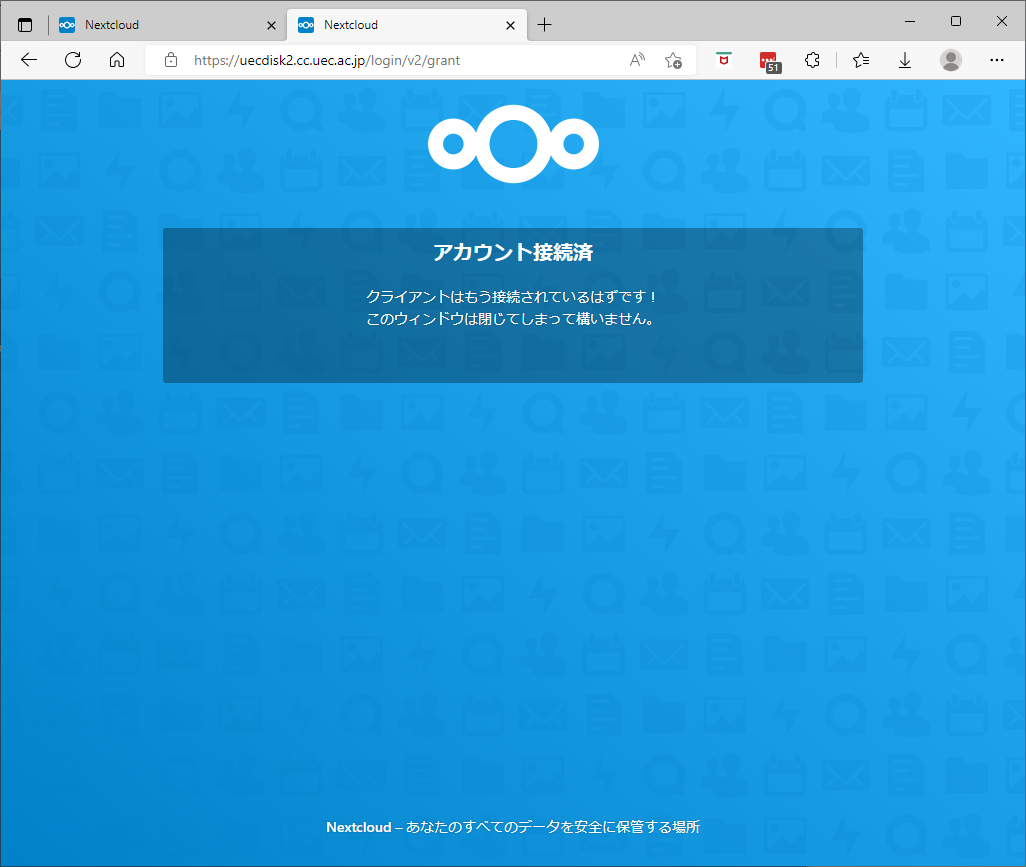When I try to log in to UEC Disk2, the message “Integrated Authentication Login Page - Access Denied” is displayed and I cannot access.
Failure to complete either Submission of Pledge or INFOSS will result in restricted access to all campus web services, including UEC Disk2, outside of the grace period.
WebClass is now accessible, so please follow the Submission of the pledge for Using the UEC Information Systems and Completing e-Learning course of INFOSS Information Ethics instructions to submit and take the course.
You can check your submission and course status by logging in to the ITC Portal with your UEC account.
Danger
Submissions and post-enrollments will not be reflected immediately .
The approximate time of reflection is from the afternoon of the same day to the afternoon of the next business day of the Information Technology Center.
Please be sure to submit and take the course within the grace period, as there are no restrictions during the grace period.
I can’t log out because there is no logout button. How can I log out?
There is no logout button on UEC Disk2.
No operation for more than 30 minutes
Close the browser
By doing these, you can log out.
I can access it from my browser, but when I try to access it from the client application, I get a “Access forbidden, your log-in token is invalid or has expired.” is displayed and I cannot access the site. What should I do?
First, perform the normal login operation.
Follow the procedure Using the client application to perform the operation.
If the following error message is displayed, follow the steps below to log in.
Return to the client application and select < Back(B) .
You will return to the NextCloud add screen, so go to Next(N) > .
You will be asked to login again with your browser.
You will be asked to grant access by account, go to grant access .
Success is indicated by the following message: “Account connected” .
If you get the error 「アクセスが禁止されています CSRF check failed」(Access is prohibited) on UEC Disk2
For users who have logged in to UEC Disk2 in the past, when receiving a 「URLで共有」(Share by URL) link without logging in to UEC Disk2, the following error occurs.
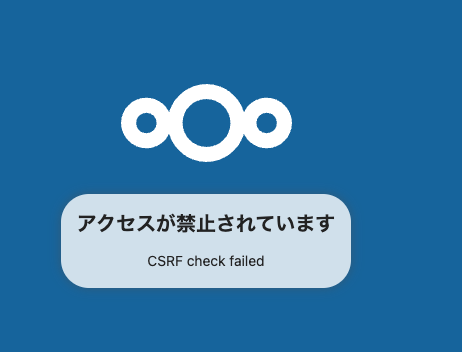
It is thought that the session information generated during past logins remains in the cookie, and a half-hearted attempt to take over the session is suspected of being CSRF, resulting in an error.
- Countermeasure:
Open your browser in incognito mode and access the shared link
Access shared links while logged in to UEC Disk2