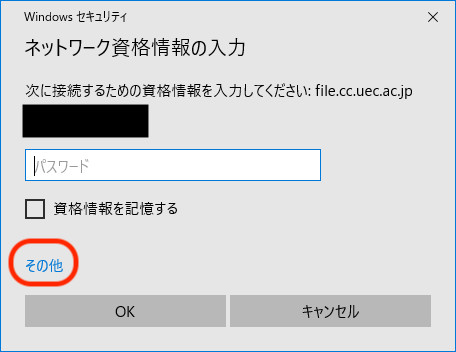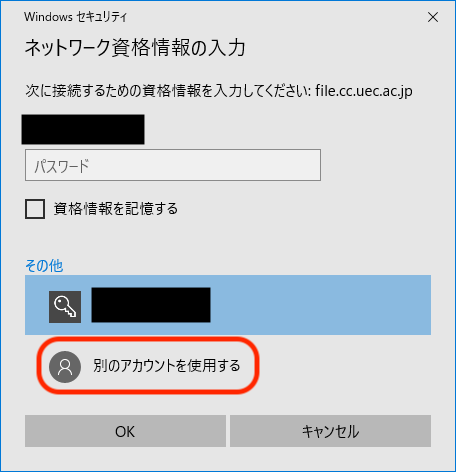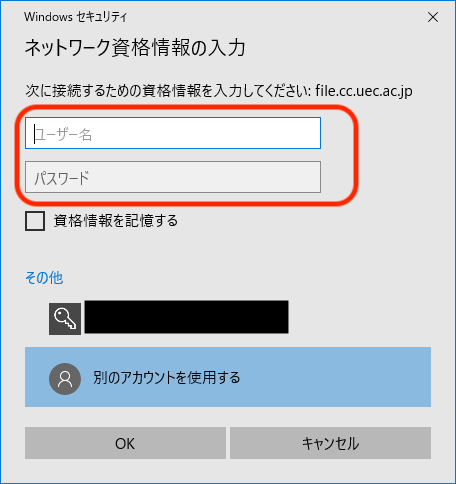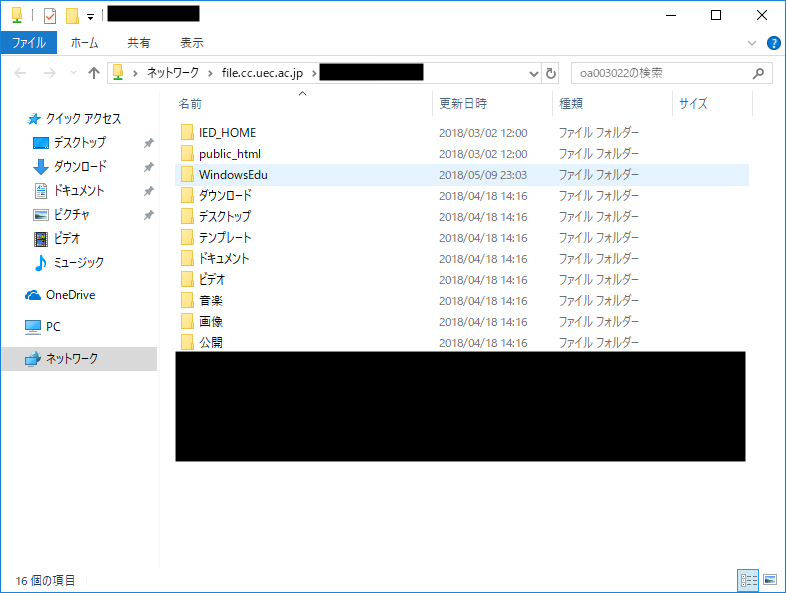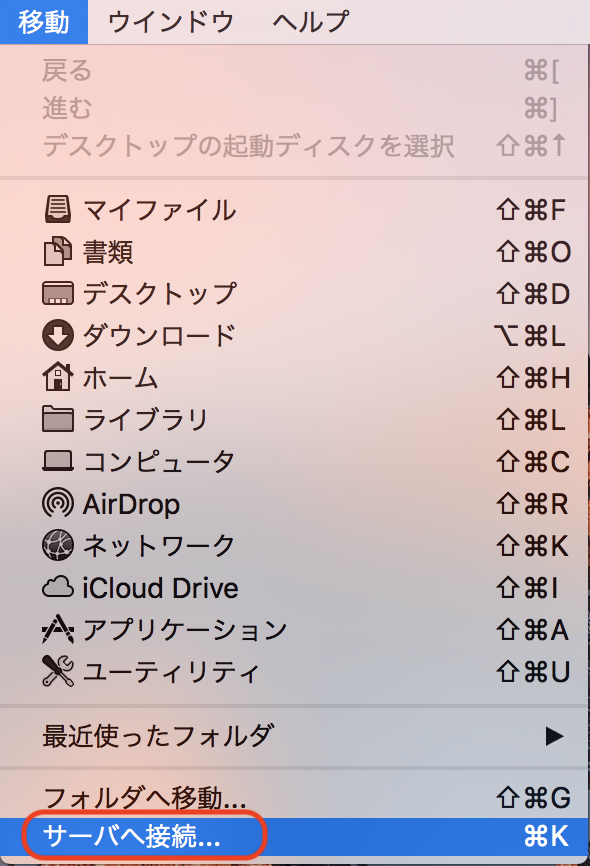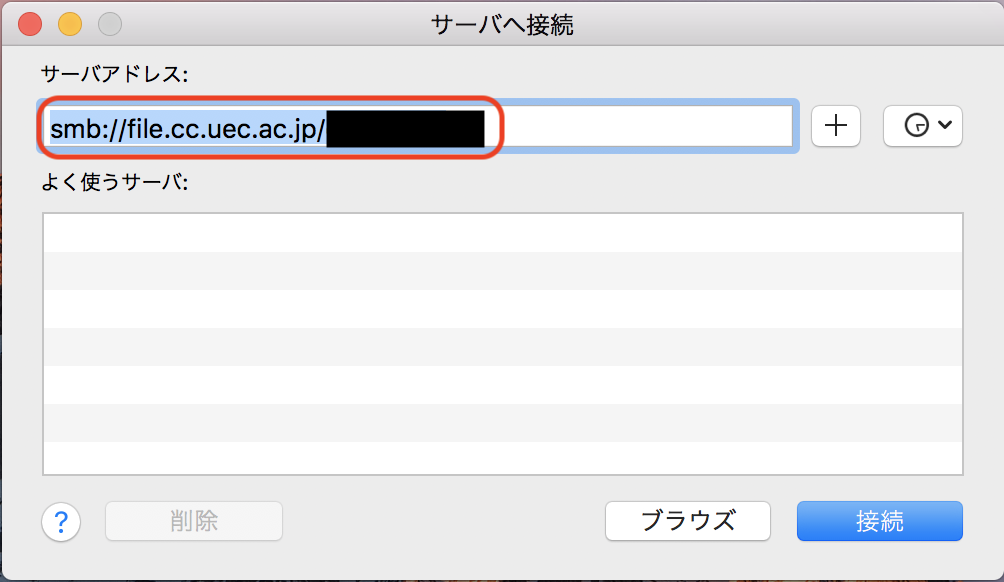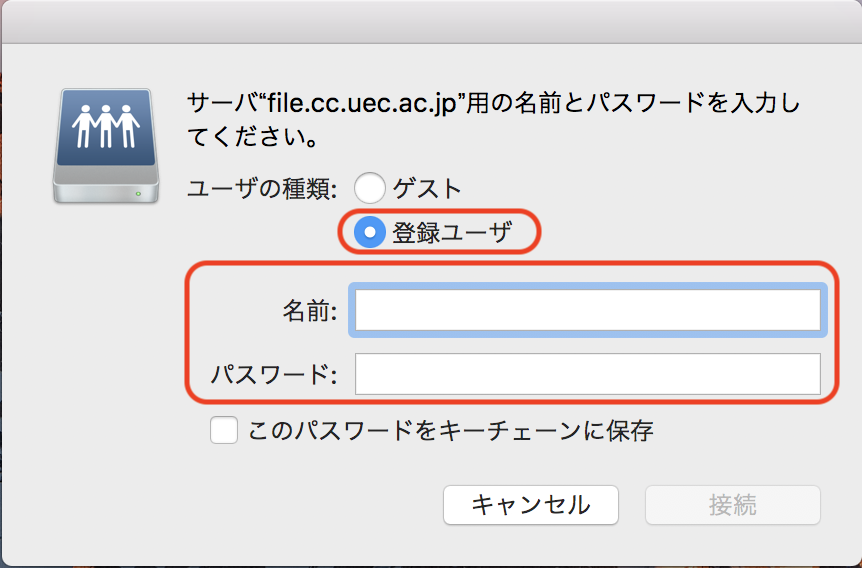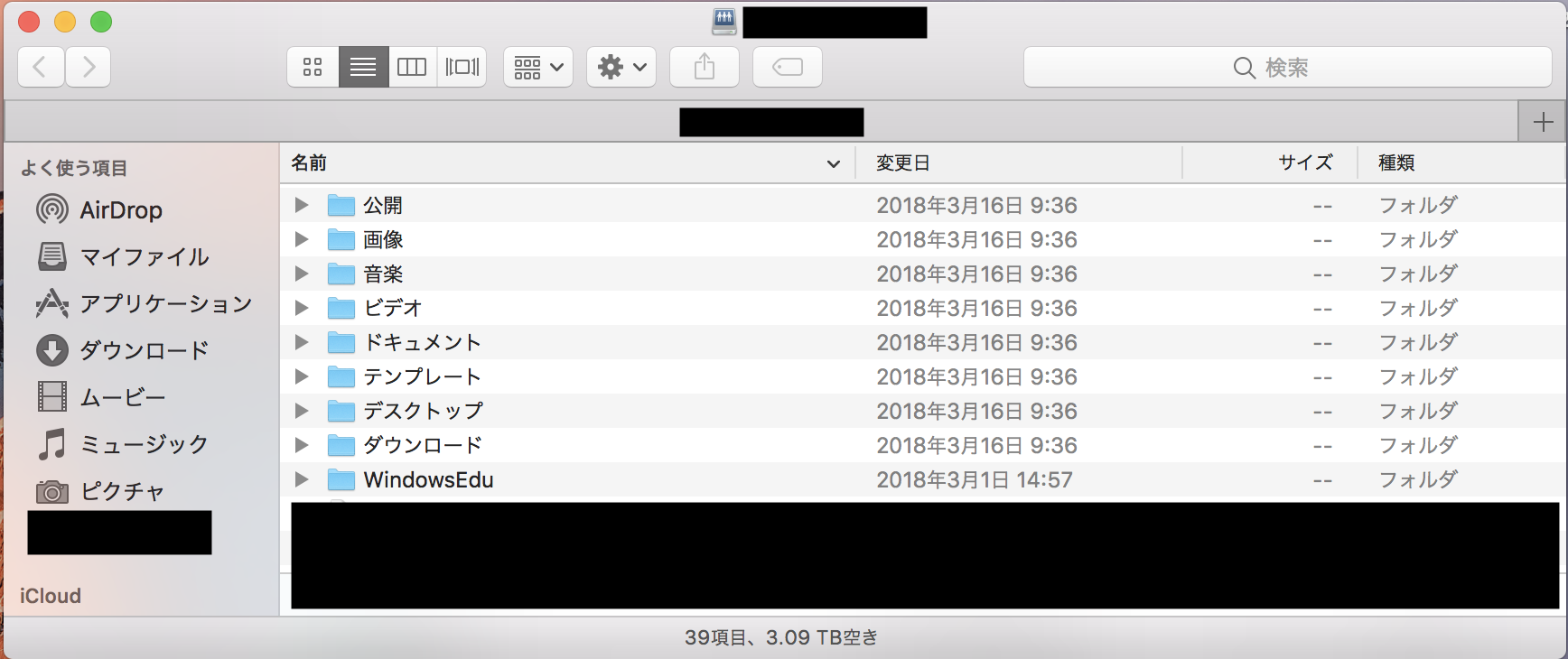Samba Storage
Samba Storage
You can use the home directory of the educational system from the campus network by Samba (CIFS).When combined with a VPN, you can access your home directory from off-campus.
Usage (Windows)
Windows key and press the R key.
Type the following in the name field of the window that appears, and click OK.
¥¥file.cc.uec.ac.jp¥[UECアカウント名]
Hint
UEC アカウント名 is
x2000000\(\Rightarrow\)\file.cc.uec.ac.jp¥x2000000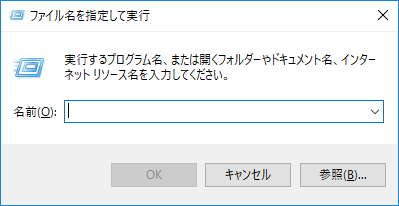
You will be presented with the following screen, click on その他 \(\Rightarrow\) 別のアカウントを使用する in that order.
You will be prompted for login information, please enter the following information and click OK.
If the contents of your home directory are displayed, the connection was successful.
Usage (macOS)
Click 移動 \(\Rightarrow\) サーバへ接続 from the Finder menu bar.
Enter
smb://file.cc.uec.ac.jp/[UEC account name]in the サーバアドレス欄 in the window that appears.
Click on 接続.
In the window that displays, select 登録ユーザ for the ユーザの種類, enter the following information, and click on 接続.
The connection is successful if the contents of your home directory are displayed as follows.