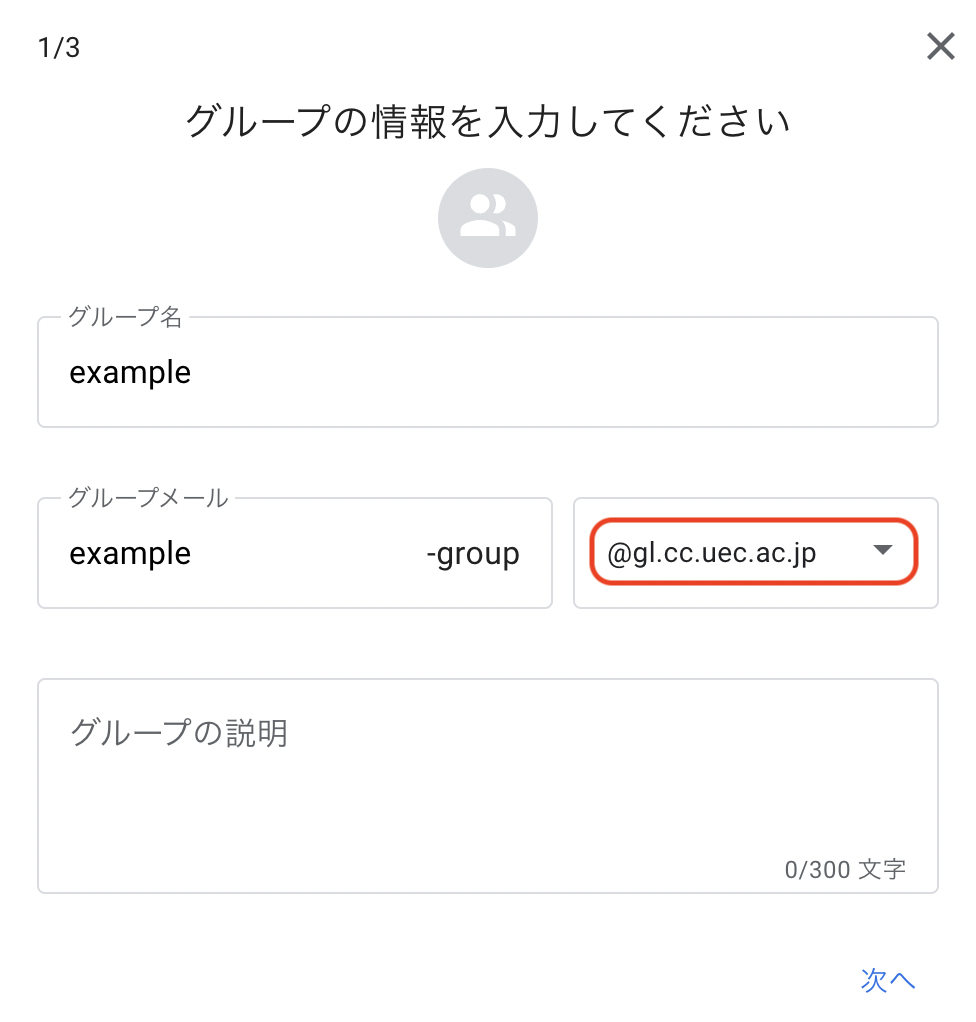UEC Google Group
Caution
Please read Usage Rules and Precautions carefully. Groups found to be in violation of the rules will be deleted without notice.
Usage Rules and Precautions
Understanding Owners and Administrators in a Group
The group must have at least one owner
Owner may designate additional Owner and Administrator
Owners and Administrators are limited to members of our university who have valid UEC accounts
Owner and Administrator are responsible for all matters related to the group
In the event of an information incident relating to the use of the group, owner/manager is obliged to promptly investigate, respond and report on such matters at the request of the Information Infrastructure Center and UEC-CSIRT
Understanding Participants in a Group
Owner or Administrator may add any in-school/out-of-school participant to the group at its responsibility
Understanding the Scope of Group Publishing
All groups are not open to the public on the Internet, but non-public groups limited to use in our organization
Hint
You can join an out-of-school group that is authorized by owner or administrator, even if it is a private group.
Initial access to content posted to the group is limited to owners and administrators. owners or administrators may, at their own risk, extend or restrict access as necessary
Hint
From an information protection standpoint, carefully determine the scope of disclosure of the group.
Groups are initially hidden to campus (not visible when searched)
Owner / Administrator is responsible for modifying Display / Hide if necessary
If the scope of disclosure is improperly set or is highly likely to be set, The scope of disclosure may be changed without prior notice at the discretion of the Information Infrastructure Center
About Group Names
You can configure groupname and groupmail as group names
Group name should be
desired string, group mail should bedesired string+group@gl.cc.uec.ac.jpDo not use any domain other than
@gl.cc.uec.ac.jp. as the domain for group mail
We prohibit the use of personal names, titles, organizational names, general terms, proper nouns and other names unrelated to the group in the desired string
We prohibit the use of strings that are contrary to public order or unsuitable for a public higher education research institution in
desired stringWe prohibit the use of any character string, such as a trademark, that may harm the rights of others protected
The use of the same string as the subdomains
uec.ac.jpandlab.uec.ac.jpindesired stringis prohibited unless authorized by the administrator of that subdomainGroups using
desired stringthat the CIO or CIO assistant deems inappropriate may be deleted without prior notice
About Deleting Groups
Delete the following groups without prior notice
Groups that fall under the prohibited items above
Groups without a valid owner (with or without administrator )
Groups that have not been able to identify valid activities (e.g., posts) for a long period of time (approximately one year) (whether or not there is a valid owner )
A group determined by the CIO or assistant CIO to be practically unmanaged, such as not responding to communications or requests from the Information Infrastructure Center or UEC-CSIRT without reasonable cause
a group that is allowed to be used in violation of regulations or general laws concerning information systems on campus
Any other group deemed inappropriate/inadequate by the CIO or CIO aide
Deleted groups and their posts are completely lost and cannot be recovered. The university is not responsible for any lost information
How to Use
After logging in with your UEC cloud account along How to login, go to https://groups.google.com/ . You can create a group from CreateGroup in the upper left corner.
For more information on how to use it, please refer to the manual link collection.
Procedure for transferring Virtual Domain Server from mailing list to Google Group
Create a Group with Google Groups
Members who can search for groups and users who can participate in the group are set according to usage conditions.
Select Allow External Members from My Group.
Hint
You can view, post, and view each of them below
Set to “Allow submissions via email” in the Submission Policy
Add Members in Google Groups
Each member has their own email address in the members, manager, and owner columns
Select mail for each message
Select Add Members Directly or Send Invitation to Group to add members
Hint
It would be better to send an invitation when leaving the judgment to each individual, and add it directly when replacing an existing mailing list.Also, if the address to be added is not a Google account, you need to add it directly.
Add new forwarding address in qmailadmin
Make the name a mailing list name and the address of a Google group.
Manuals and Other Links
Please refer to the following documents for specific functions and their usage. Please make sure to read Usage Rules and Precautions before starting to use.
Caution
For specific instructions on how to use each feature of the Google Group, please check the above manual. Information Infrastructure Center may not be able to provide answers.