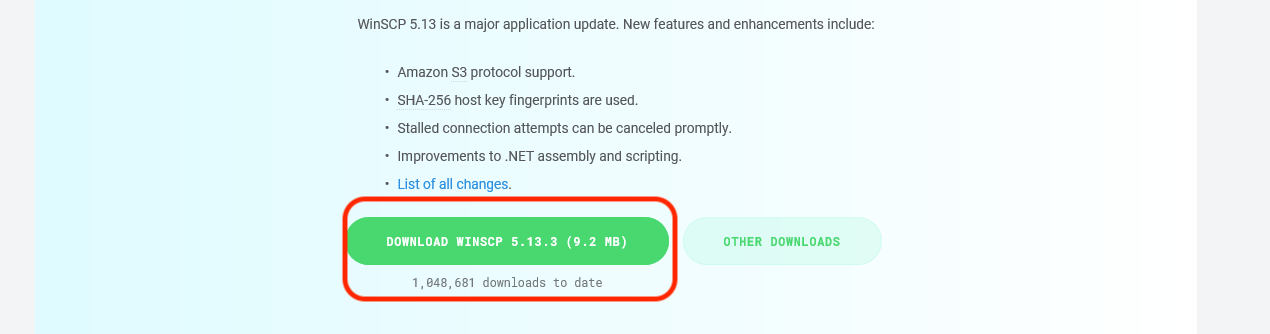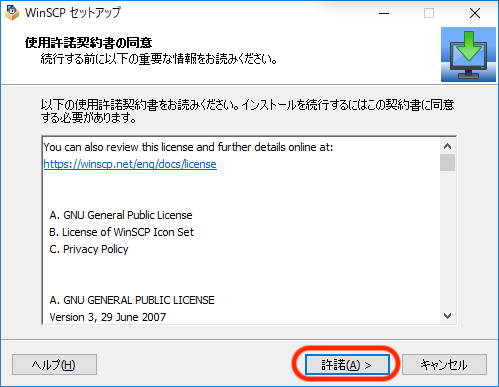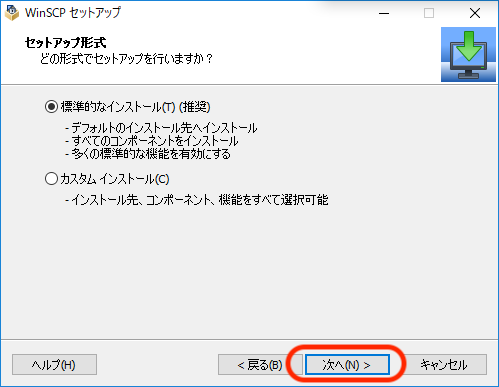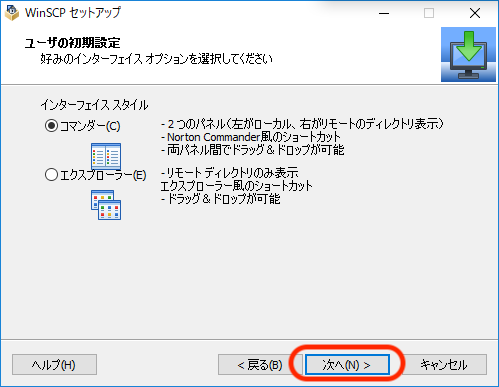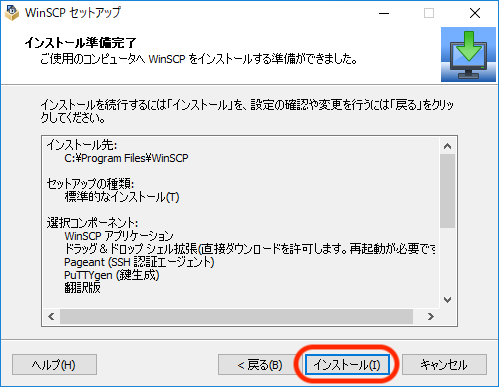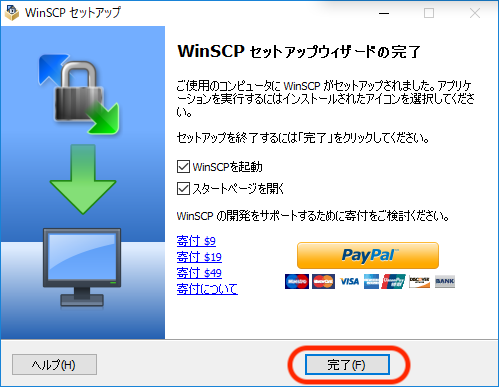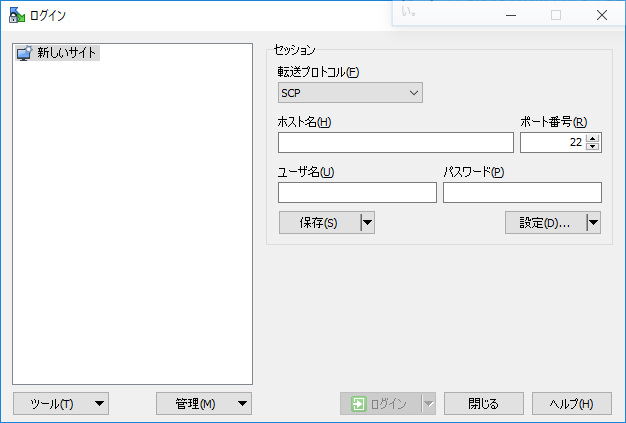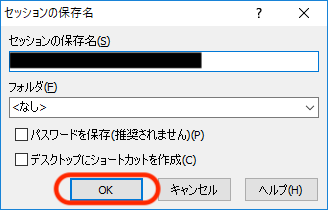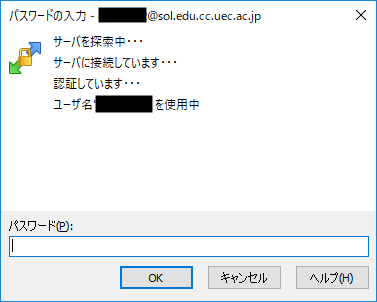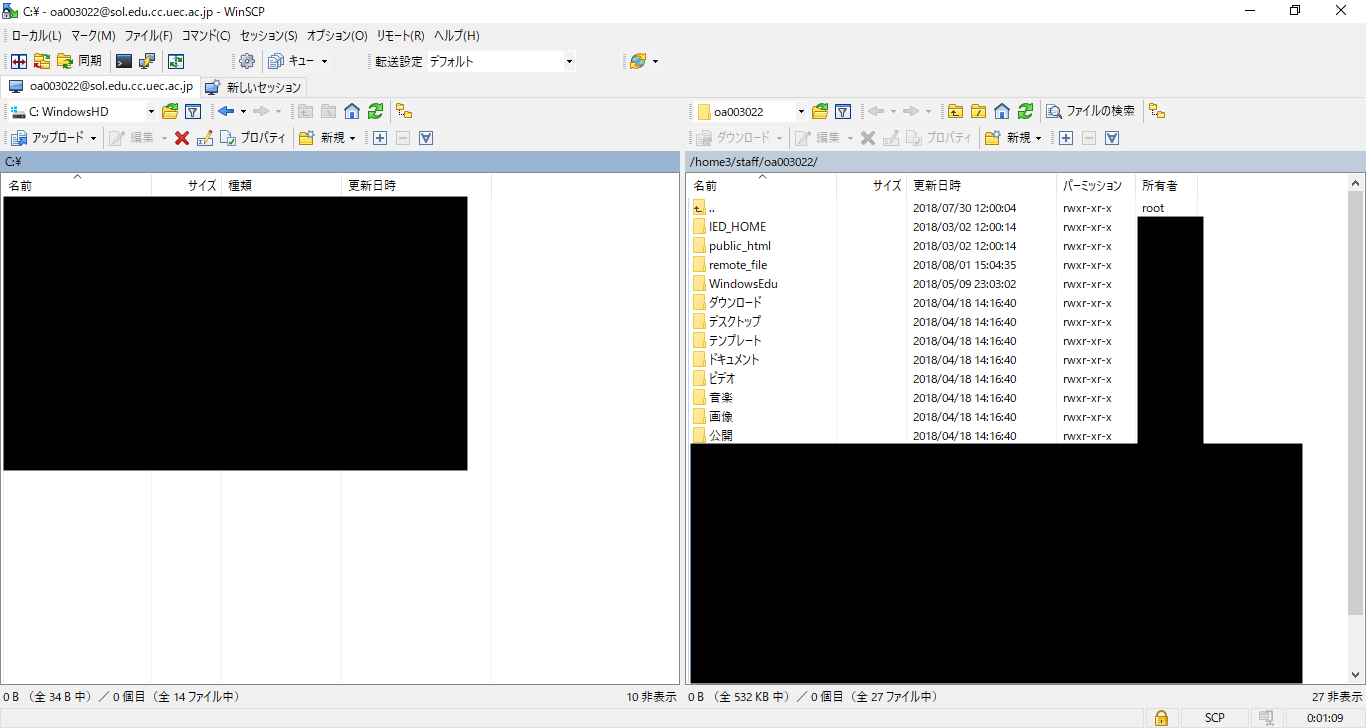File Transfers
The following methods are available to transfer files between your PC and sol.
Using WinSCP (Windows)
On Windows, you can transfer files by using WinSCP software.
Download WinSCP-(version number)-Setup.exe from the WinSCP Download Page.
Execute the downloaded file and proceed with the installation as shown below.
After the installation, start WinSCP and you will see the following screen,enter the information in the table and click Configuration.
Select SCP shell in the environment section,change shell to /bin/bash, and click OK.
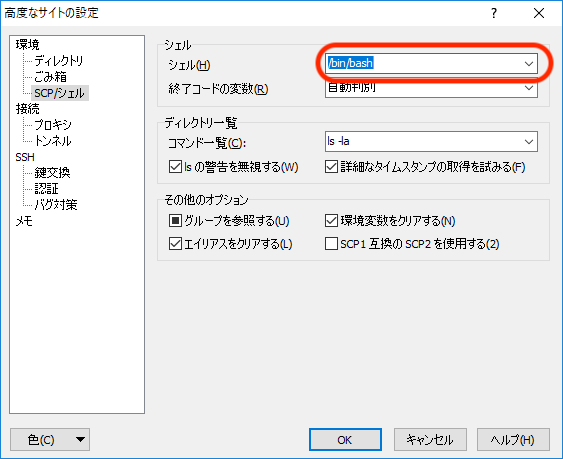
Click Save to return to the screen shown in Step 3, and the following screen will appear.Give your session a name that is easy to understand, and click OK.
You will be returned to the screen of step 3 again, and click Login.
When prompted for a password, enter the password for your UEC account and click OK.
If the files and folders on sol are displayed as shown below, the connection is successful. You can drag and drop files to upload or download them.
Hint
The second and subsequent connections can be made from step 6.
Using the scp command (Unix, macOS)
On Unix and macOS, you can use the scp command to transfer files. In the following example, test.txt is transferred to ~/remote_file on sol.
$ scp test.txt UECアカウント名@sol.edu.cc.uec.ac.jp:~/remote_file
To copy a directory, specify the -r option, as in scp -r.
Using the samba (Windows, macOS)
See section Samba Storage